Storing Data Files on the iPod
From now on, every time you connect the iPod to your Mac or PC, its icon pops up on the desktop (Mac) or in the My Computer window (PC). You can go right to town using the iPod as the world’s shiniest, best-looking, and most expensive floppy disk, as shown in Figure 11-3.
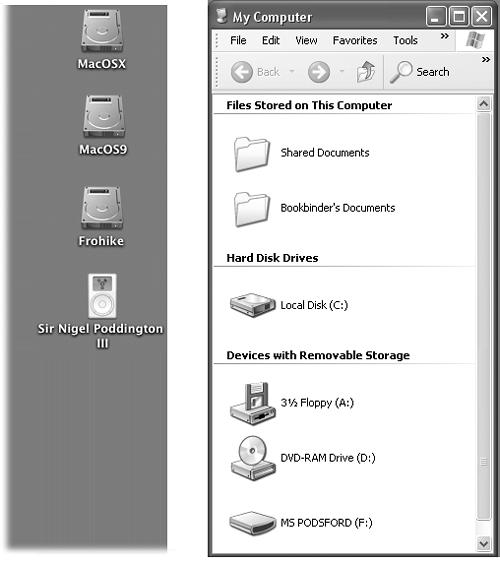
Figure 11-3. The iPod is reborn—as a disk! On the Mac (left), its icon appears on your desktop, just like the other hard drive. Double-click it to open up its window. On the PC (right), the iPod shows up in Windows Explorer or My Computer as another drive with its own letter (here called Ms Podsford).
The music is kept in a special, invisible place on the iPod, so copying regular computer files onto the iPod doesn’t affect them. (And syncing your music with the Mac or PC doesn’t affect the computer files, either.) However, remember that the more you fill up your iPod with music, the less room you have to store data files—and vice versa.
Note
Both 2001 and 2002 iPod models use a FireWire cable with a standard 6-pin connector on both ends (with a 4-pin adapter for the FireWire jacks on some Windows computers).
The thinner iPod 2003 cable, however, has a standard FireWire connector on one end and a weird, nonstandard, flat rectangular dock connector on the other. If you’re going to be regularly using your iPod as a FireWire drive to transfer files between two machines, you may want to get ...
Get iPod & iTunes: The Missing Manual, Second Edition now with the O’Reilly learning platform.
O’Reilly members experience books, live events, courses curated by job role, and more from O’Reilly and nearly 200 top publishers.

