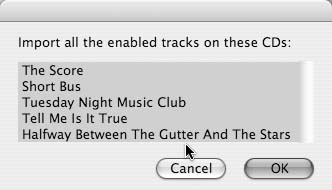Convert your music to MP3s/AACs more efficiently.
Pouring your existing CD collection into your iTunes library and iPod is a time-consuming process. You have to open each CD jewel case, pop out the CD and put in it your computer, hit Import in iTunes, and wait. You might enjoy listening to those old CDs you barely remember buying, but it will still take quite a while to get through them all. Of course, you can buy digital tunes from the iTunes Music Store, but unless you have money to burn, you’ll probably want to skip repurchasing music you already own.
One option is to use a service such as RipDigital (http://www.ripdigital.com) to do the dirty work for you. RipDigital will convert your CD music collection to AAC files for you. All you do is send them your CDs, and a few weeks later you get your CDs back along with all the digital files on a hard drive. It will cost you a lot more than this hack, though—around $1 a CD.
The other option is to turn your Mac into an AAC-ripping machine. The time savings are minimal if you are only ripping 10 CDs but get exponentially better as the bigger your collection is. This hack is particularly great for long flights where you are just sitting there twiddling your thumbs. You can use the time to rip dozens of CDs, and you won’t even have to schlep the CDs along with you!
To get things going, all you’ll need to have is Roxio’s Toast Titanium (http://www.roxio.com/en/products/toast/index; $99.95) and a handy little AppleScript from this hack. You can use Toast to create the necessary disc images and the AppleScript to automatically rip any number of disc images in sequence.
Roxio’s Toast is a great tool for making disc images of CDs on the Mac. To get started, fire up Toast and insert a music CD that you want to rip.
If you plan on bulk-ripping your CDs in iTunes when you won’t be connected to the Internet—say, when you’re on a flight from New York to L.A. —you can have Toast get your CD’s CDDB track info for you before you get on the flight. Then, using the rest of the steps in this hack, you can rip your CD in iTunes without actually having the CD in your drive. The CDDB information contains all the good stuff (album name, artist name, song names, etc.) that makes using iTunes such a pleasure. Toast will use the same Gracenote CDDB server (http://www.gracenote.com/gn_products/cddb.html) that iTunes uses. If, however, you know you are going to be connected to the Internet when you rip the CDs in iTunes, you can skip this step.
To get your track info in Toast, go to Disc → Get Track Info…. Once you have the CDDB info, it’s time to create the disc image in Toast. To create a disc image, go to File → Save as Disc Image. Toast will read the data off of the CD and create the disc image. Depending on the length of the audio CD, the processor speed of your machine, and the speed of your CD drive, creating the disc image takes anywhere between two and five minutes. A disc image is an exact mirror of the CD, so you will be creating large files (upwards of 700 MB). Want to bulk-rip 10 CDs? You’ll need around 7 GB of space. Once you are done ripping them in iTunes, though, you can trash the disc images.
Once you have created your disc images, you can leave them on your hard drive until you are ready to rip. The best time to do this is when you are going to be using your laptop on the move. For example, if you commute by train or have a business flight coming up, preload a bunch of disc images and get ready to rip them.
Before opening iTunes, you need to mount all the disc images in Toast. Open Toast and select Utilities → Mount Disc Image. You can select multiple disc images from the dialog box. Hit OK. All of your disc images will mount, and they will look exactly like CDs to the Finder and to iTunes. Go ahead and open up iTunes. Your eyes do not deceive you! iTunes shows all the CDs in the Source window, as shown in Figure 4-19.
To iTunes, your disc image is a regular CD. If you didn’t import the CD’s metadata in Toast using the CDDB and you have iTunes set up to do this automatically upon CD insert, iTunes will get the track info now. If you have your iTunes preferences set to import CDs to MP3s/AACs on CD insert, iTunes will go ahead and start importing the first CD automatically, but it will stop once the first CD has been imported. To import all your CDs one by one, after that just select each CD and hit Import.
The real power of creating disc images to rip later comes into play when you combine it with a little nifty AppleScript written by Doug Adams. Rip CDs In A Row (http://www.malcolmadams.com/itunes/scripts/ss.php?sp=ripcdsinarow) is an AppleScript that allows you to rip multiple CDs within iTunes in one pass. Install the script by quitting iTunes, opening up /Home/Library/iTunes, and dropping the script in the Scripts folder. If you don’t already have a Scripts folder, go ahead and create one. Now, when you open up iTunes there will be an AppleScript icon between the Window and Help menu items.
To bulk-rip your disc images, simply select Rip CDs In A Row from the AppleScript menu in iTunes. The pop-up window shown in Figure 4-20 will list all of your disc images.
If you have mounted 5 discs, 5 albums will appear; if you have mounted 20 discs, 20 albums will appear. Either select all the albums or select only the ones you want to rip by holding down the Option key and clicking on the individual album titles. Hit OK, and watch iTunes go to work. One by one, iTunes will rip all of the albums you’ve selected without you having to do a thing! No switching CDs between ripping—just sit back, work on another project (or go to sleep), and let iTunes do the work for you!
Unless you have 10 CD drives hooked up to your Mac, you will still have to manually insert the CDs in your machine to make the disc images. However, this hack will save you some time and let you rip in the background while working. So, get ripping!
Get iPod and iTunes Hacks now with the O’Reilly learning platform.
O’Reilly members experience books, live events, courses curated by job role, and more from O’Reilly and nearly 200 top publishers.