Safari
Here's everything you ever wanted to adjust in the Web browser but didn't know how to ask.
Search Engine. Your choice here determines who does your searching from the Search bar: Google or Yahoo.
JavaScript. JavaScript is a programming language whose bits of code frequently liven up Web pages. If you suspect some bit of code is choking Safari, however, you can turn off its ability to decode JavaScript here.
Plug-ins. Plug-ins offer another way to expand a Web browser's abilities, often by teaching it how to play certain formats of audio or video. Safari comes with a couple of basic ones—to play certain QuickTime movies on the Web, for example. There's not much point to turning them off in the iPhone's version of Safari—there's no security risk, since you can't install any new ones—but it's here as a familiar option.
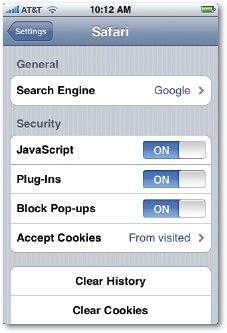
Block Pop-ups. In general, you want this turned on. You really don't want pop-up ad windows ruining your surfing session. Now and again, though, pop-up windows are actually useful. When you're buying concert tickets, for example, a pop-up window might show the location of the seats. In that situation, you can turn this option off.
Accept Cookies. As described on Cookies, these options let you limit how many cookies (Web preference files) are deposited on your iPhone.
Clear History. Like any Web browser, Safari keeps a list of Web sites you've visited recently to make ...
Get iPhone: The Missing Manual, 2nd Edition now with the O’Reilly learning platform.
O’Reilly members experience books, live events, courses curated by job role, and more from O’Reilly and nearly 200 top publishers.

