Exchange + MobileMe
As earlier, you can't keep both an Exchange calendar/address book and your own personal data on the same iPhone. Exchange data wipes out personal data.
The one exception: You can keep your personal info if you've signed up for a MobileMe account (Chapter 14).
In that case, something strange and wonderful happens: You can check your company calendar, your personal calendar, or a single, unified calendar that combines them both.
Here's how it works: Open your iPhone calendar. Tap the Calendars button at the top left.
Now you're looking at the complete list of calendar categories. You can tap any of these items, listed here from top to bottom:
All Calendars. This button, at the very top, takes you to your single, unified calendar, showing all appointments, both from your Exchange account and your personal MobileMe account. No wonder you've been feeling so busy.
[Your Exchange account name.] Tap this button to see only your work calendar. (Your Exchange account doesn't necessarily show up above your MobileMe account, as shown here; it depends on what you've named it. Also, you may see subcategories, if your company uses them, listed under the Exchange heading, bearing color-coded dots.)
All [your MobileMe name]. Tap this one to see all of your MobileMe categories on the same calendar (Social, School, Kids, and so on).
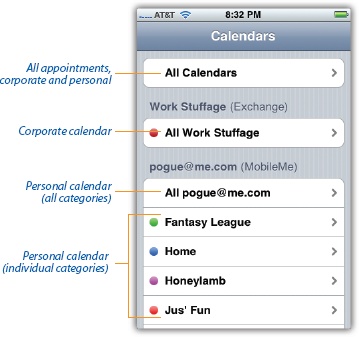
Home, Personal, Social…. Tap one of the individual category ...
Get iPhone: The Missing Manual, 2nd Edition now with the O’Reilly learning platform.
O’Reilly members experience books, live events, courses curated by job role, and more from O’Reilly and nearly 200 top publishers.

