Eight Tabs to Glory
Once your iPhone is cabled up to the computer's USB port, click its icon in the iTunes Source list. The middle part of the iTunes window now reveals eight file-folder tabs, representing the eight categories of stuff you can sync to your iPhone.
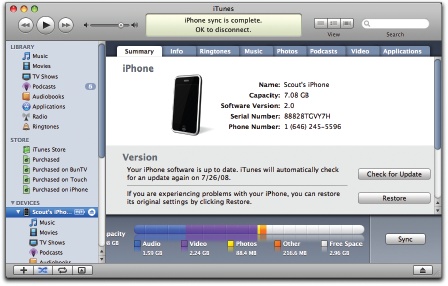
Here's what each one tells you:
Summary. This screen gives basic stats on your iPhone, like its serial number, capacity, and phone number. Buttons in the middle let you check for iPhone software updates or restore it to its out-of-the-box state. Checkboxes at the bottom of the screen let you set up manual syncing, as described above.
Info. The settings here control the syncing of your contacts, calendars, email account settings, and bookmarks.
Ringtones. Any ringtones that you've bought from the iTunes store or made yourself (Chapter 10) appear here, so that you can specify which ones you want synced to the iPhone.
Music. You can opt to sync all your songs, music videos, and playlists here—or, if your collection is more than the iPhone can store, just some of them.
Photos. Here, you can get iPhone-friendly versions of your pictures copied over from a folder on your hard drive—or from a photo-management program like Photoshop Elements, Photoshop Album, or iPhoto.
Podcasts. This screen lets you sync all—or just selected—podcasts. You can even opt to get only the episodes you haven't heard yet.
Video. You can choose both movies and ...
Get iPhone: The Missing Manual, 2nd Edition now with the O’Reilly learning platform.
O’Reilly members experience books, live events, courses curated by job role, and more from O’Reilly and nearly 200 top publishers.

