Controlling it All — From Your iPhone
One of niftiest free programs in the App Store (Chapter 11) is Apple's own Remote, which turns your iPhone into a handsome, whole-house remote control for your computer's iTunes library (or Apple TV). It works over your home wireless network. Once you install it, tap Remote on the Home screen, and tap Add Library.
Now, a four-digit number appears on the iPhone's screen; when you click the iPhone's name in the Source list, four blank boxes appear in the iTunes window. Your mission is to type the number displayed on the iPhone into the boxes on your computer, and then click OK. (This red tape is intended to make absolutely clear which iPhone, and which iTunes library, will be involved in this master/slave relationship.)
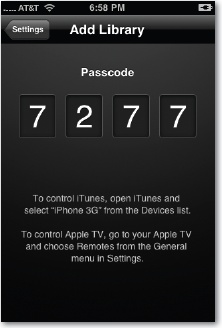
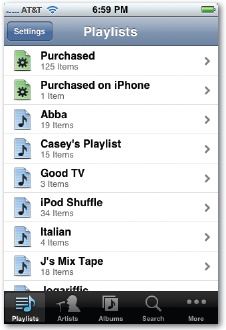
Your iPhone is now boss of Tunes. You can tap, pause, play, or change songs, videos, and playlists right on the iPhone screen, no matter where you are in the house—and iTunes responds, as though by magic.
(Trouble? Choose iTunes→Preferences→Advanced→General. Make sure that Look for iPhone & iPod touch Remotes is turned on.)
Get iPhone: The Missing Manual, 2nd Edition now with the O’Reilly learning platform.
O’Reilly members experience books, live events, courses curated by job role, and more from O’Reilly and nearly 200 top publishers.

