Organizing Apps
Every app you install appears as an icon on your Home screen. As Chapter 1 makes clear, each Home screen holds no more than 20 icons, and you can create up to nine Home screens. In other words, the maximum number of apps you can have (yours plus the original Apple ones) is 180.
Until somebody invents a tidier way of organizing your programs, making an effort to organize your Home screens logically is probably worth your while. Put games on one screen, productivity tools on another, and so on.
Deleting Apps: the iPhone-iTunes Relationship
When you decide you've had enough of a certain program, you can delete it.
In fact, you have two places where this deleting can (and sometimes must) take place: on the phone, or on your computer (in iTunes).
On the iPhone. You can delete an app from the iPhone easily enough. Just hold your finger down on any Home-screen icon. After a second, all the icons begin to jiggle; you've just entered Home-screen Editing Mode. A tiny X appears on the top left corner of every app you've installed. Tap the X on the app you're done with, and then tap Delete to confirm. Now it's gone—at least from the iPhone.
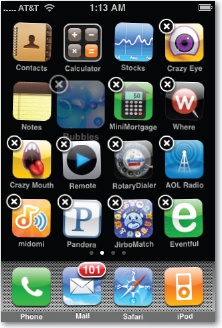
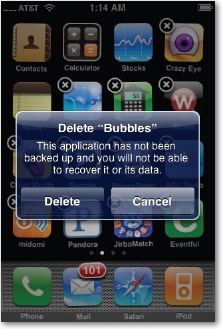
Note, however, that if you've synced your iPhone with iTunes since downloading the app, there's now a second copy of the app—on your computer. And ...
Get iPhone: The Missing Manual, 2nd Edition now with the O’Reilly learning platform.
O’Reilly members experience books, live events, courses curated by job role, and more from O’Reilly and nearly 200 top publishers.

