Flicking, Rotating, Zooming, and Panning
Once a photo is open at full size, you have your chance to perform the four most famous and most dazzling tricks of the iPhone: flicking, rotating, zooming, and panning a photo.
Flicking (Drag) is how you advance to the next picture in the batch. Flick from right to left. (Flick from left to right to view the previous photo.)
Zooming a photo means magnifying it, and it's a blast. One quick way is to double-tap the photo; the iPhone zooms in on the portion you tapped, doubling its size.
Rotating is what you do when a horizontal photo appears on the upright iPhone, which makes the photo look small and fills most of the screen with blackness.
Just turn the iPhone 90 degrees in either direction. Like magic, the photo itself rotates and enlarges to fill its new, wider canvas. No taps required. (This doesn't work when the phone is flat on its back—on a table, for example. It has to be more or less upright.)
This trick also works the other way—that is, you can also make a vertical photo fit better when you're holding the iPhone horizontally. Just rotate the iPhone back upright.
Tip
When the iPhone is rotated, all of the controls and gestures reorient themselves. For example, flicking right to left still brings on the next photo, even if you're now holding the iPhone the wide way.
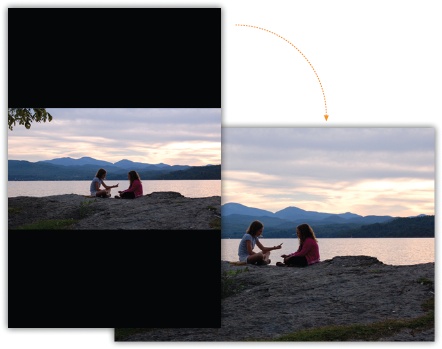
Another way is to use the two-finger spread technique (Pinch and Spread), which ...
Get iPhone: The Missing Manual, 2nd Edition now with the O’Reilly learning platform.
O’Reilly members experience books, live events, courses curated by job role, and more from O’Reilly and nearly 200 top publishers.

