Chapter 5. Photos and Camera
This is a short chapter on a short subject: the iPhone's ability to display photos copied over from your computer, and to take new pictures with its built-in camera.
You've probably never seen digital pictures look this good on a pocket gadget. The iPhone screen is bright, the colors are vivid, and the super-high pixel density makes every shot of your life look cracklin' sharp.
The 2-megapixel camera takes 1600-by-1200-pixel images. They can look every bit as good as what you'd get from a dedicated camera—but they don't all look that good. With moving subjects or in low light, it's pretty obvious that you used a cameraphone. Even so, when life's little photo ops crop up, some camera is better than no camera.
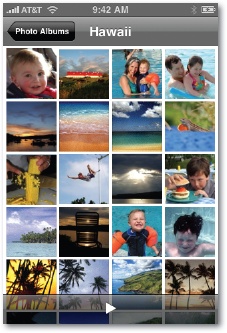
Opening Photos
In Chapter 13, you can read about how you choose which photos you want copied to your iPhone.
After the sync is done, you can drill down to a certain set of photos like so:
On the Home screen, tap Photos.
The Photo Albums screen appears. First on the list is Camera Roll, which means, "Pictures you've taken with the iPhone."
Next is Photo Library, which means all of the photos you've selected to copy from your Mac or PC.
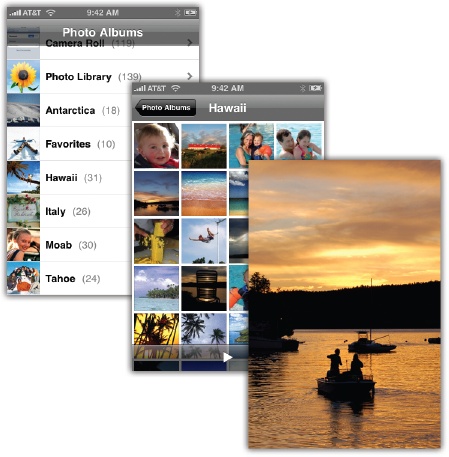
After that is the list of albums you brought over from the computer. (An album is the photo equivalent of a playlist. It's a subset ...
Get iPhone: The Missing Manual, 2nd Edition now with the O’Reilly learning platform.
O’Reilly members experience books, live events, courses curated by job role, and more from O’Reilly and nearly 200 top publishers.

