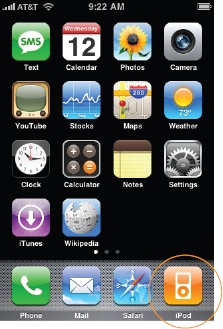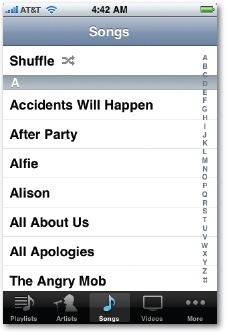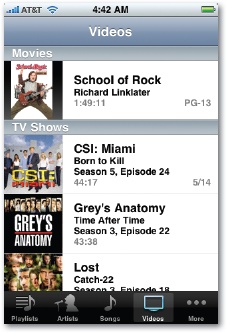Of the iPhone's Big Three talents—phone, Internet, and iPod—its iPoddishness may be the most successful. This function, after all, is the only one that doesn't require the participation of AT&T and its network. It works even on planes and in subways. And it's the iPhone function that gets the most impressive battery life (almost 24 hours of music playback).
This chapter assumes that you've already loaded some music or video onto your iPhone, as described in Chapter 13.
To enter iPod Land, press the Home button, and then tap the orange iPod icon at the lower-right corner of the screen.
The iPod program begins with lists—lots of lists. The first four icons at the bottom of the screen represent your starter lists, as follows:
Playlists. A playlist is a group of songs that you've placed together, in a sequence that makes sense to you. One might consist of party tunes; another might hold romantic dinnertime music; a third might be drum-heavy workout cuts.
You create playlists in the iTunes software, as described on Playlists. After you sync the iPhone with your computer, the playlists appear here.
Scroll the list by dragging your finger or by flicking. To see what songs or videos are in a playlist, tap its name. (The > symbol in an iPod menu always means, "Tap to see what's in this list.")
Tip
Here's a universal iPhone convention: Anywhere you're asked to drill down from one list to another—from a playlist to the songs inside, for example—you can backtrack by tapping the blue button at the upper-left corner of the screen. Its name changes to tell you what screen you came from (Playlists, for example).
To start playing a song or video once you see it in the playlist list, tap it.
Note
For details on the On-the-Go Playlist, which is the first item in Playlists, see Lyrics.
Artists. This list identifies all of the bands, orchestras, or singers in your collection. Even if you have only one song from a certain performer, it shows up here.
Once again, you drill down to the list of individual songs or videos by tapping an artist's name. At that point, tap any song or video to begin playing it.
Songs. Here's an alphabetical list of every song on your iPhone. Scroll or flick through it, or use the index at the right side of the screen to jump to a letter of the alphabet. (It works exactly as described on Making Calls.) Tap anything to begin playing it.
Videos. Tap this icon for one-stop browsing of all the video material on your phone, organized by category: Movies, TV Shows, Music Videos, and Podcasts—video podcasts, that is. (You see only one listing for each podcaster, along with the number of episodes you've got). A handy thumbnail photo next to each video gives you a hint as to what's in it, and you also see the total playing time of each one.
You can probably guess, at this point, how you start one playing: by tapping its name. But don't forget to rotate the iPhone 90 degrees; all videos play in landscape orientation (the wide way).
Get iPhone: The Missing Manual, 2nd Edition now with the O’Reilly learning platform.
O’Reilly members experience books, live events, courses curated by job role, and more from O’Reilly and nearly 200 top publishers.