On this page of settings, you set up your email account information, specify how often you want the iPhone to check for new messages, change the font size for email, and more.
Accounts. You set up your email accounts here. In Setting Up Your Account for details.
Messages. How often do you want the iPhone to query the network to see if new mail is waiting for you? That's the purpose of the Auto-Check option. Tap it to choose Every hour, Every 30 minutes, Every 15 minutes, or Manual (that is, only when you tap the Check button in the Mail program). Keep in mind that frequent checking means faster battery drain.
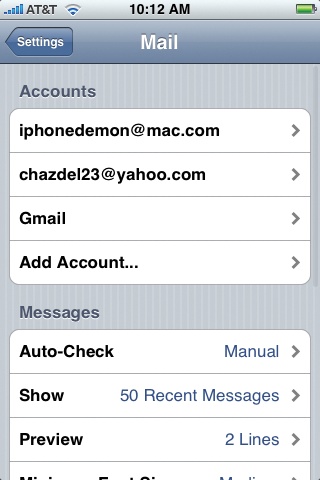
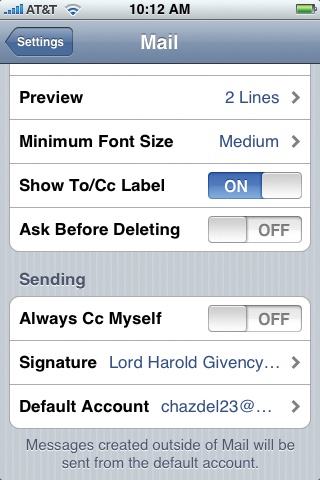
Tip
The iPhone always checks email each time you open the Mail program, regardless of your setting here.
Using the Show__Recent Messages option, you can limit how much mail the Mail program shows you, from the most recent 25 messages to the most recent 200. This feature doesn't limit you from getting and seeing all your mail—you can always tap Download More in the Mail program—but it may help to prevent the sinking feeling of Email Overload.
Preview. It's very cool that the iPhone shows you the first few lines of text in every message. Here, you can specify how many lines of that preview text appear. More means you can skim your inbound mail without having to open many of them; ...
Get iPhone: The Missing Manual now with the O’Reilly learning platform.
O’Reilly members experience books, live events, courses curated by job role, and more from O’Reilly and nearly 200 top publishers.

