Clock
It's not just a clock—it's more like a time factory. Hiding behind this single icon on the Home screen are four programs: a world clock, an alarm clock, a stopwatch, and a countdown timer.
World Clock
When you tap World Clock at the bottom of the Clock screen, you start out with only one clock, showing the current time in Apple's own Cupertino, California.
Sure, this clock shows the current time, but your phone's status bar does that. The neat part is that you can open up several of these clocks, and set each one up to show the time in a different city. The result looks like the row of clocks in a hotel lobby, making you look Swiss and precise.
By checking these clocks, you'll know what time it is in some remote city, so you don't wind up waking somebody up at what turns out to be three in the morning.
To specify which city's time appears on the clock, tap the ![]() button at the upper-right corner. The keyboard pops up so you can type the name of a major city. As you type, a scrolling list of matching city names appears above the keyboard; tap the one whose time you want to track.
button at the upper-right corner. The keyboard pops up so you can type the name of a major city. As you type, a scrolling list of matching city names appears above the keyboard; tap the one whose time you want to track.
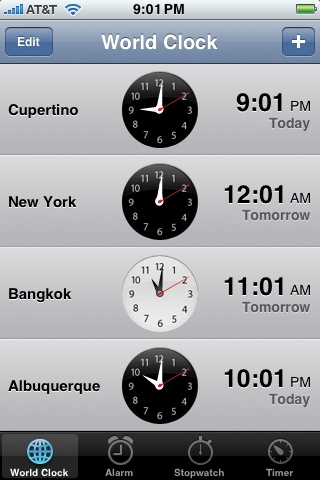
Note
Only the world's major cities are in the iPhone's database. If you're trying to track the time in Squirrel Cheeks, New Mexico, consider adding instead a major city in the same time zone—like Albuquerque.
Get iPhone: The Missing Manual now with the O’Reilly learning platform.
O’Reilly members experience books, live events, courses curated by job role, and more from O’Reilly and nearly 200 top publishers.

