Headshots for Contacts
If you're viewing a photo of somebody who's listed in Contacts, you can use it (or part of it) as her headshot. After that, her photo appears on your screen every time she calls.
Open a photo. Tap the ![]() button, and then tap Assign To Contact.
button, and then tap Assign To Contact.
Now your address book list pops up, so that you can assign the selected photo to the person it's a photo of.
If you tap a name, you're then shown a preview of what the photo will look like when that person calls. Welcome to the Move and Scale screen. It works just as it does when you set wallpaper, as described earlier. But when choosing a headshot for a contact, it's even more important. You'll want to crop the photo and shift it in the frame, so that only that person is visible. It's a great way to isolate one person in a group shot, for example.
Start by enlarging the photo: Spread your thumb and forefinger against the glass. As you go, shift the photo's placement in the frame with a one-finger drag. When you've got the person correctly enlarged and centered, tap Set Photo.
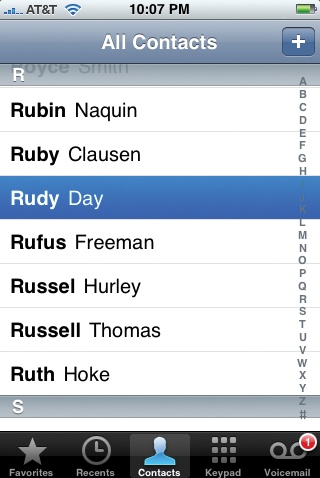
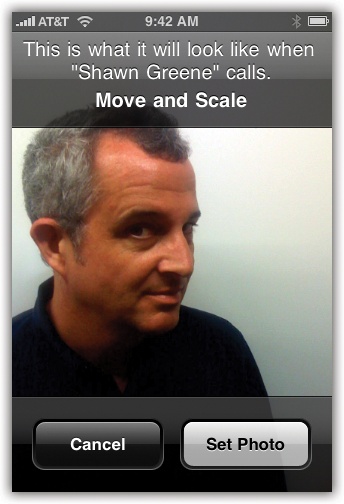
Get iPhone: The Missing Manual now with the O’Reilly learning platform.
O’Reilly members experience books, live events, courses curated by job role, and more from O’Reilly and nearly 200 top publishers.

