Configuring iCloud on Your iPhone
iCloud is designed particularly with the iPhone in mind, because it’s when you’re on the town or on the road that you need data pushed to you. To ensure your iPhone works seamlessly with your iCloud data, you need to add your iCloud account and configure the iCloud sync settings on your iPhone.
Setting up your iCloud account on your iPhone
Start by setting up your iCloud account on your iPhone:
1. On the Home screen, tap Settings. Your iPhone opens the Settings app.
2. Tap Mail, Contacts, Calendars. The Mail, Contacts, Calendars screen appears.
3. Tap Add Account. The Add Account screen appears.
4. Tap the iCloud logo. Your iPhone displays the iCloud screen, as shown in Figure 13.1.
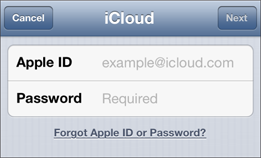
13.1 Use the iCloud screen to configure your iCloud account on your iPhone.
5. Tap the Apple ID text box and enter your iCloud e-mail address.
6. Tap the Password text box and enter your iCloud password.
7. Tap Next. Your iPhone verifies the account info and then asks if you want to allow iCloud to use your location.
8. Tap OK. Allowing iCloud to use your location enables you to use the Find My iPhone feature, which I discuss in Chapter 2. Your iPhone displays a different iCloud screen, as shown in Figure 13.2.
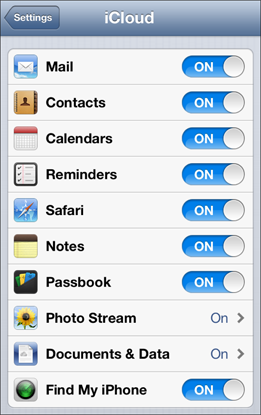
13.2 Use this iCloud screen to specify the ...
Get iPhone 5 Portable Genius now with the O’Reilly learning platform.
O’Reilly members experience books, live events, courses curated by job role, and more from O’Reilly and nearly 200 top publishers.

