Configuring iCloud on Your Windows PC
iCloud is happy to push data to your Windows PC. However, unlike with a Mac, your Windows machine wouldn’t know iCloud if it tripped over it. To get Windows hip to the iCloud thing, you need to do two things:
![]() Download and install the latest version of iTunes.
Download and install the latest version of iTunes.
![]() Download and install the iCloud Control Panel for Windows, which you can find at http://support.apple.com/kb/DL1455.
Download and install the iCloud Control Panel for Windows, which you can find at http://support.apple.com/kb/DL1455.
With that done, you can now configure iCloud to work with your Windows PC by following these steps:
1. On the Windows PC that you want to configure to work with iCloud, open the Control Panel window.
• Windows 8. Press Windows Logo+X and then click Control Panel.
• Earlier versions of Windows. Choose Start → Control Panel.
2. Double-click the iCloud icon. If you don’t see this icon, first open the Network and Internet category. The iCloud dialog box appears.
3. Use the Apple ID text box to type your iCloud address.
4. Use the Password text box to type your iCloud password.
5. Click Sign In. Windows signs in to your account and then displays the iCloud Control Panel, as shown in Figure 13.5.
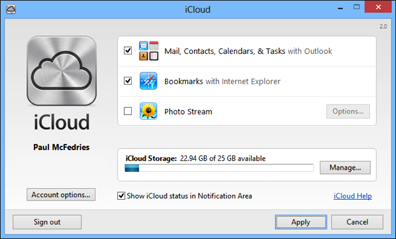
13.5 Use the iCloud Control Panel to set up your Windows PC to work with iCloud. ...
Get iPhone 5 Portable Genius now with the O’Reilly learning platform.
O’Reilly members experience books, live events, courses curated by job role, and more from O’Reilly and nearly 200 top publishers.

