Figure 5-6: The Notes app revealed.
Taking Note of Notes
The Notes app creates text notes that you can save or send through e-mail. To create a note, first tap the Notes icon on the Home screen, and then tap the + button in the top-right corner to start a new note. The virtual keyboard appears. Type the note. When you’re finished, tap the Done button in the top-right corner to save the note. (The Done button appears only when the virtual keyboard is on-screen, so you can’t see it in Figure 5-6.)
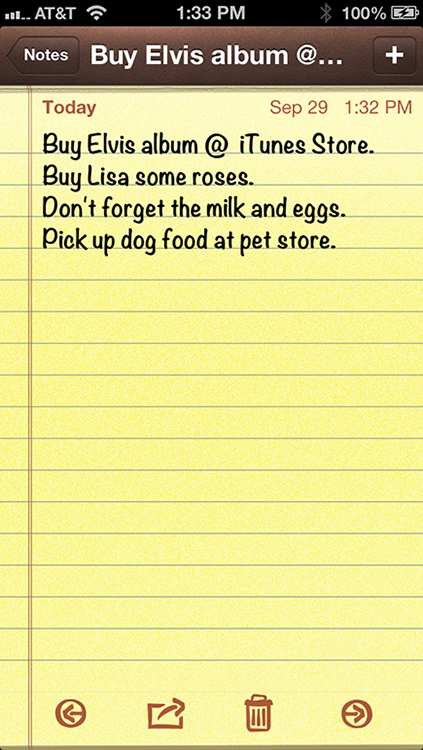
After a note is saved, you can do the following:
![]() Tap the left or right arrow button at the bottom of the screen to read the preceding or next note, respectively.
Tap the left or right arrow button at the bottom of the screen to read the preceding or next note, respectively.
![]() Tap the letter icon at the bottom of the screen to e-mail the note using the Mail app (see Chapter 12 for more about Mail).
Tap the letter icon at the bottom of the screen to e-mail the note using the Mail app (see Chapter 12 for more about Mail).
![]() Tap the trash can icon at the bottom of the screen to delete the note.
Tap the trash can icon at the bottom of the screen to delete the note.
![]() Tap the Notes button at the top-left corner of the screen to see a list of all your notes, as shown in Figure 5-7. Then just tap a note ...
Tap the Notes button at the top-left corner of the screen to see a list of all your notes, as shown in Figure 5-7. Then just tap a note ...
Get iPhone 5 For Dummies, 6th Edition now with the O’Reilly learning platform.
O’Reilly members experience books, live events, courses curated by job role, and more from O’Reilly and nearly 200 top publishers.

