Figure 7-4: Tell the iPhone to dial the phone or play a song.
Voice Dialing
Several cell phones of recent vintage let you dial a name or number by voice. Bark out “Call Mom” or “Dial 212-555-1212,” and such handsets oblige. Your engaging virtual personal assistant, Siri, can do that too.
But you can take advantage of voice calling (and some other functions too) with an older iPhone that doesn’t have Siri. It’s all part of a feature called Voice Control.
If you have an iPhone that predates the 4S, you have two ways to summon the Voice Control feature:
![]() Press and hold the Home button until the Voice Control screen shown in Figure 7-4 appears. The screen displays wavy lines that move as you speak. Scrolling in the background are some of the commands you can say out loud (Play Artist, Previous Track, and so on). Don’t blurt out anything until you hear a quick double-beep. The iPhone will repeat the command it thinks it heard.
Press and hold the Home button until the Voice Control screen shown in Figure 7-4 appears. The screen displays wavy lines that move as you speak. Scrolling in the background are some of the commands you can say out loud (Play Artist, Previous Track, and so on). Don’t blurt out anything until you hear a quick double-beep. The iPhone will repeat the command it thinks it heard.
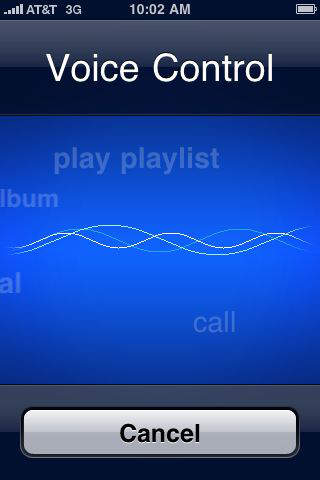
![]() Press and hold the center button on the wired headset. Once again, wait for an audible cue and then tell the iPhone what you have in mind.
Press and hold the center button on the wired headset. Once again, wait for an audible cue and then tell the iPhone what you have in mind.
Voice Control works quite nicely with the wired headset included with your iPhone. It works also with some Bluetooth headsets ...
Get iPhone 5 For Dummies, 6th Edition now with the O’Reilly learning platform.
O’Reilly members experience books, live events, courses curated by job role, and more from O’Reilly and nearly 200 top publishers.

