Mastering the Multitouch Interface
Until the iPhone came along, virtually every cell phone had a physical (typically plastic) dialing keypad, if not also a more complete QWERTY-style keyboard, to bang out e-mails and text messages. The iPhone dispenses with both. Apple is once again living up to an old company advertising slogan to “Think Different.”
Indeed, the iPhone removes the usual physical buttons in favor of a multitouch display. This display is the heart of many things you do on the iPhone, and the controls change depending on the task at hand.
Unlike other phones with touchscreens, don’t bother looking for a stylus. You are meant, instead — at the risk of lifting another ancient ad slogan — to “let your fingers do the walking.”
It’s important to note that you have at your disposal several keyboard layouts in English, all variations on the alphabetical keyboard, the numeric and punctuation keyboard, and the more punctuation and symbols keyboard. Six keyboards are shown in Figure 2-1. The layout you see depends on the app you are working in. For instance, the keyboards in Safari differ from the keyboards in Notes.
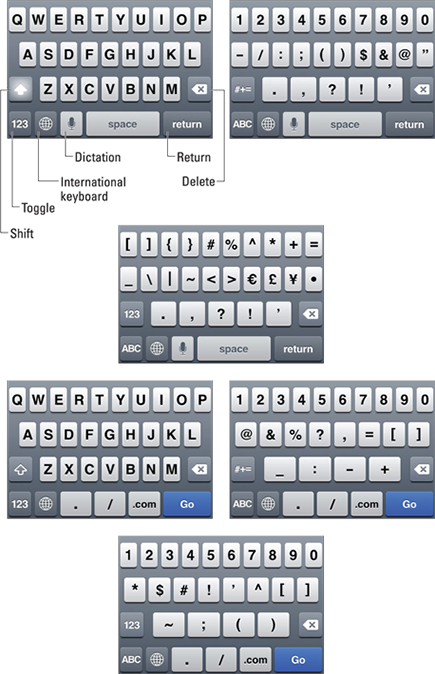
Figure 2-1: Six faces of the iPhone keyboard.
Get iPhone 5 For Dummies, 6th Edition now with the O’Reilly learning platform.
O’Reilly members experience books, live events, courses curated by job role, and more from O’Reilly and nearly 200 top publishers.
 What’s more, if you rotate the iPhone to its side, you’ll get wider variations of the respective keyboards. A single ...
What’s more, if you rotate the iPhone to its side, you’ll get wider variations of the respective keyboards. A single ...
