Shooting Video
The 3GS was the first iPhone to let you shoot video. Then the iPhone 4 joined the video party. More recently, the iPhone 4S and the iPhone 5 took the device to new heights.
Both the 4S and 5 produce high-definition video at what techies refer to as 1,080p. The iPhone 5’s front-facing camera plays in the high-def league, too, but at the lower 720p video resolution standard. The front camera on the 4S does not do high-def. And neither do either of the cameras on the iPhone 4.
Moreover, the iPhone 5 made further improvements to the video stabilization feature introduced in the 4S. And through a process known as temporal noise reduction, you can shoot terrific video even in dim light.
Here’s how to shoot video on these latest phone models. Note that you can capture video in portrait or landscape mode:
1. Tap the Camera icon on the Home screen.
2. Drag the little on-screen button at the bottom-right corner of the display from the camera position to the video camera position, as shown in Figure 10-3.
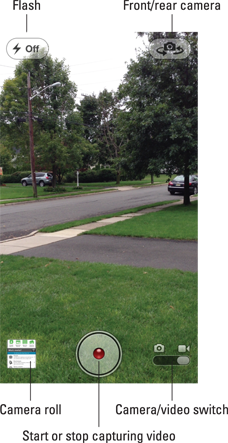
Figure 10-3: Lights, camera, action!
3. Tap the big round button with the smaller red circle at the bottom center to begin shooting a scene.
The red circle blinks and you see a counter timing the length of your video at the bottom left if you hold the phone in portrait mode or bottom right in landscape.
4. When you’re finished, tap the red circle again to stop recording. ...
Get iPhone 5 For Dummies, 6th Edition now with the O’Reilly learning platform.
O’Reilly members experience books, live events, courses curated by job role, and more from O’Reilly and nearly 200 top publishers.

