Playing Video
Now that you know what you want to watch, here’s how to watch it:
1. On the Home screen, tap the Videos icon.
Your list of videos typically pops up (though what appears may differ depending on your setup). Videos are segregated by category — Movies, TV Shows, Music Videos, as shown in Figure 10-1 — although other categories such as Rented Movies and Podcasts may also appear. Listings are accompanied by thumbnail images and the length of the video.
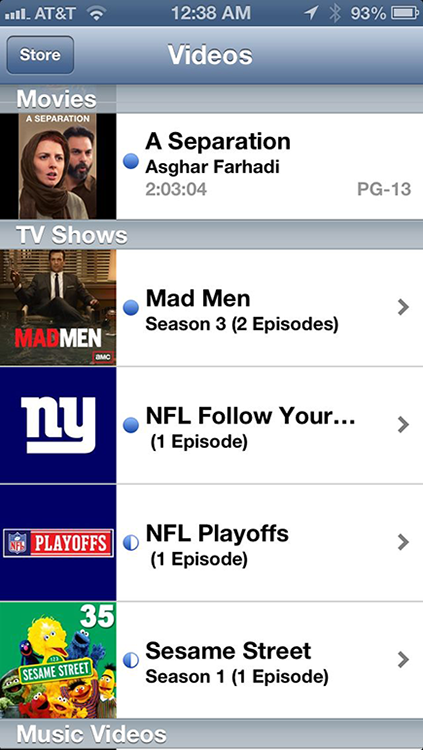
Figure 10-1: Choosing the video to watch.
2. Flick your finger to scroll through the list, and then tap the video you want to play.
You may see a spinning circle for just a moment and then the video will begin. But on the most recent iPhones, especially the snappy 4S and the 5, the video starts playing without any noticeable delay.
3. Turn the device to its side because the iPhone plays video only in landscape, or widescreen, mode.
For movies, this is a great thing. You can watch flicks as the filmmaker intended, in a cinematic aspect ratio.
4. Now that the video is playing, tap the screen to display the controls shown in Figure 10-2.
5. Tap the controls that follow, as needed:
• To play or pause the video, tap the play/pause button.
• Drag the volume slider to the right to raise the volume and to the left to lower it. Alternatively, use the physical volume buttons to control the audio levels. If the video is ...
Get iPhone 5 For Dummies, 6th Edition now with the O’Reilly learning platform.
O’Reilly members experience books, live events, courses curated by job role, and more from O’Reilly and nearly 200 top publishers.

