Figure 6-1: The Calendar list view.
Working with the Calendar
The Calendar program lets you keep on top of your appointments and events (birthdays, anniversaries, and the like). You open it by tapping the Calendar icon on the Home screen. The icon is smart in its own right because it changes daily, displaying the day of the week and the date.
You have three main ways to peek at your calendar: list, day, and month views. Choosing one is as simple as tapping on the List, Day, or Month button at the bottom of the Calendar screen. From each view, you can always return to the current day by tapping the Today button. Take a closer look in the following sections.
List view
List view, shown in Figure 6-1, isn’t complicated. As its name indicates, list view presents current and future appointments in list format. You can drag the list up or down with your finger or flick to rapidly scroll through the list. List view compensates for the lack of week-at-a-glance view, though Apple certainly could add such a feature eventually.
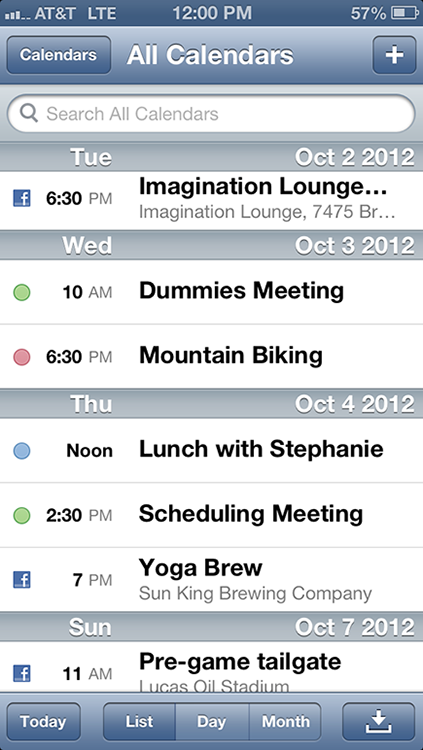
Get iPhone 5 For Dummies, 6th Edition now with the O’Reilly learning platform.
O’Reilly members experience books, live events, courses curated by job role, and more from O’Reilly and nearly 200 top publishers.


