Figure 2-14: Staying in the loop with Notification Center.
Notifications
When you stop to think about it, a smartphone is smart because of all the things it can communicate, from stock prices to social-networking friend requests.
Notification Center gives you an at-a-glance, timely view of everything you want to keep on top of: new e-mails, texts, the current temperature, appointments and reminders, Tweets, and more.
If you provide your Facebook user credentials in Settings, you can post directly to the world’s most popular social network right from Notification Center. Similarly, if you provide your Twitter information, you can Tweet from Notification Center.
Although it’s useful to keep tabs on all this stuff, you don’t want to be hit over the head with the information, thus distracting you from whatever else you’re doing on the iPhone. So Apple delivers notifications unobtrusively by displaying banners at the top of the screen that then disappear until you actively choose to view them. And when you want to do just that, you can summon Notification Center, shown in Figure 2-14, just by swiping down from the top of the screen.
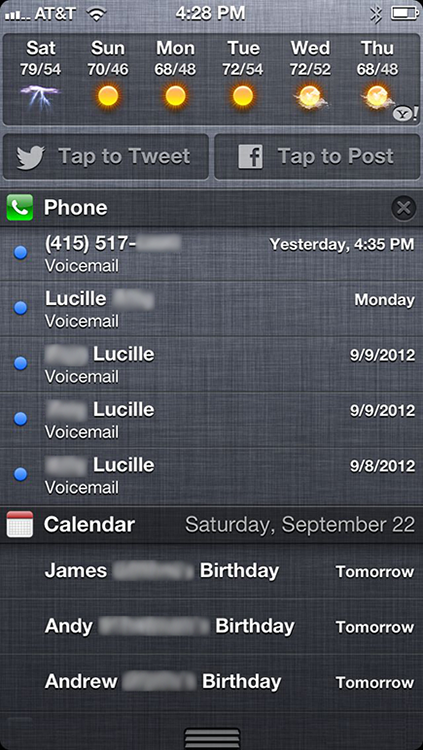
You can also choose which notifications you will see. Tap Settings⇒Notifications and then tap the notifications you want to see. What’s more, you can customize the way the notifications you do want to see appear.
By way of example, in Settings, tap Reminders ...
Get iPhone 5 For Dummies, 6th Edition now with the O’Reilly learning platform.
O’Reilly members experience books, live events, courses curated by job role, and more from O’Reilly and nearly 200 top publishers.

