Figure 2-11: Keeping apps in their place using folders.
Organizing Icons into Folders
Finding the single app you want to use among apps spread out over 11 screens is a daunting task. But Apple felt your pain, and with iOS 4, the company introduced a handy organizational tool called Folders. The Folders feature enables you to create folder icons, each holding up to a dozen apps. You might want to create folders for social apps, photography, travel, and any number of other categories.
To create a folder, press your finger against an icon until all the icons on the screen jiggle, as shown in Figure 2-11. Decide which apps you want to move to a folder, and drag the icon for the first app on top of the second app. The two apps now share living quarters inside a newly created folder, as shown in Figure 2-12. Apple names the folder according to the category of apps inside the folder, but you can easily change the folder name by tapping the X in the bar where the folder name appears and substituting a new name.
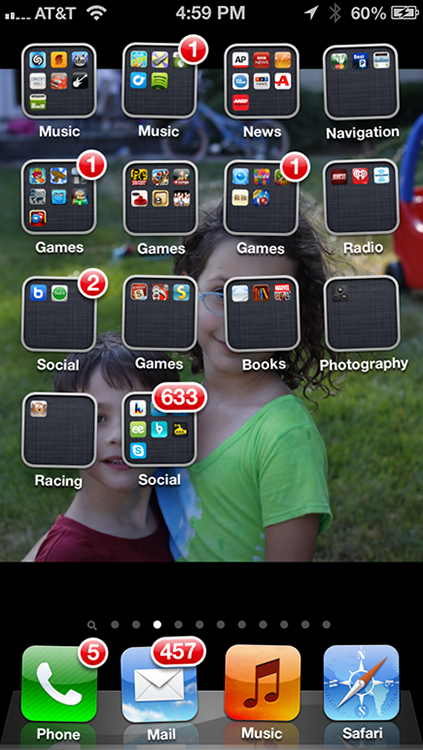
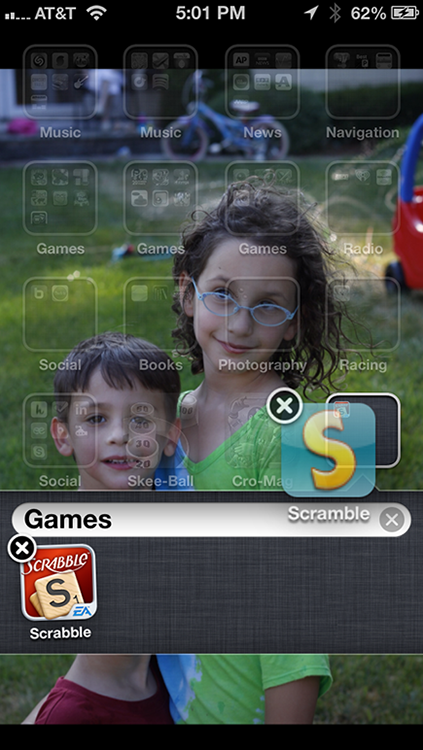
Figure 2-12: Dragging one app on top of another to create a folder.
To launch an app that’s inside a folder, tap that folder’s icon and then tap the icon for the app that you want to open.
You can drag apps into and out of any folder as long as there’s room for them — remember ...
Get iPhone 5 For Dummies, 6th Edition now with the O’Reilly learning platform.
O’Reilly members experience books, live events, courses curated by job role, and more from O’Reilly and nearly 200 top publishers.

