Chapter 12. Mastering iTunes
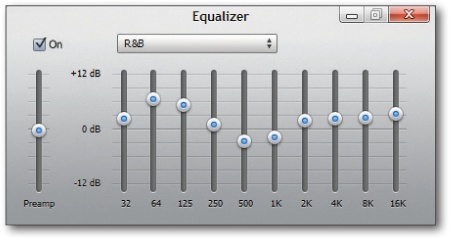
As you can tell from the last chapter, iTunes is an important part of your iPad experience, because it brokers the transfer of data between your tablet and computer. In addition, it keeps copies of your purchases and helps you organize your growing media collection.
If you’ve never had an iPod or iPhone before you got your iPad, you may not know what a powerful media jukebox program iTunes is in its own right. As this chapter explains, you can customize iTunes’ look, make playlists in all kinds of ways, change a song’s file format, adjusting each song’s equalizer settings, and even back up your entire iTunes library contents to a set of discs for safekeeping.
So when it comes time to charge the iPad for a few hours, take a spin through iTunes, especially if you’ve never spent much time with the program except to sync data. You’ll find it’s got a lot to offer.
Change the Look of the iTunes Window
Don’t be misled by the brushed-aluminum look of iTunes. You can push and pull various window parts like salt-water taffy.
You can adjust how much of the iTunes Browser—the three-paned quick-browse area—by dragging the tiny dot at the top of the song list window up or down. The Ctrl+B (⌘-B) keyboard shortcut toggles the Browser off and on. (You can also put the Browser on the left; see The iTunes Window.)
iTunes divides the main song list into columns you can sort or ...
Get iPad: The Missing Manual now with the O’Reilly learning platform.
O’Reilly members experience books, live events, courses curated by job role, and more from O’Reilly and nearly 200 top publishers.

