Chapter 5. Surf the Web
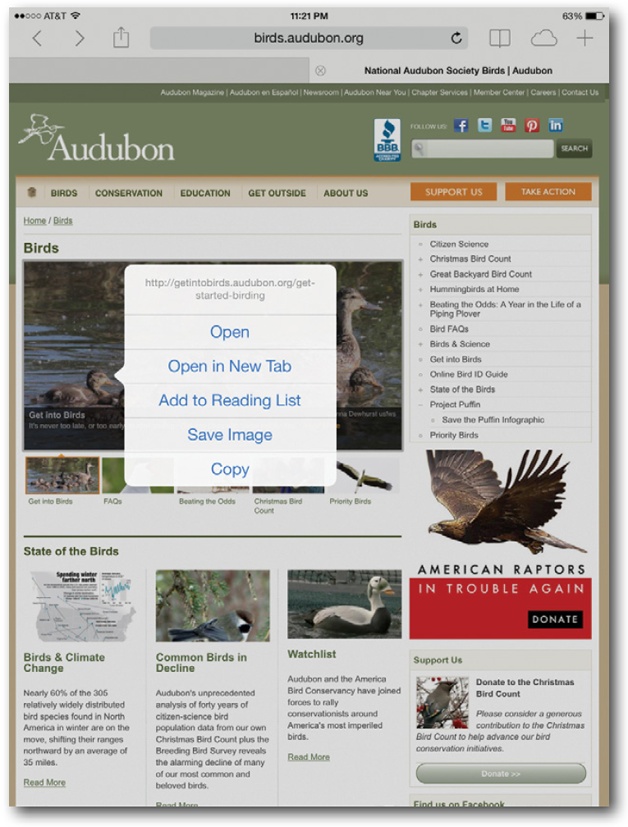
You’ll learn to:
Browse and bookmark pages
Read clutter-free web pages
Save pages to read offline
Sync bookmarks and browser tabs across devices
Tweet, iMessage, and post favorite pages to Facebook
Use alternate web browsers
SURE, YOU CAN SURF the Web on a smartphone, but odds are you’ll strain your neck and squint your eyes trying to read its tiny screen, even when you zoom in for a closer look. For most people, microbrowsing is fine when you’re on a train or waiting in line at the cineplex, but who wants to do that in a coffee shop, campus library, or on the couch?
Browsing the Web on an iPad eliminates the old strain ‘n’ squint. Even on the smaller iPad Mini’s 8-inch screen, you see pretty much a whole web page at once. And forget mouse-clicking—the iPad uses a touch-sensitive version of Apple’s Safari browser, so your fingers do the walking around the Web. You jump from link to link with a tap, and zoom in on pages with a two-finger spread.
The latest edition of mobile Safari, the one that arrived in September 2013 with iOS 7, is streamlined and versatile. It improves on earlier versions with better security and new ways to share content—alongside the tabbed browsing, iCloud-synced page tabs, ad-free pages, and the popular save-it-to-read-later feature introduced in iOS 6.
From the basics of tablet-style browsing to tips on web security, this chapter gives you the ...
Get iPad: The Missing Manual, 6th Edition now with the O’Reilly learning platform.
O’Reilly members experience books, live events, courses curated by job role, and more from O’Reilly and nearly 200 top publishers.

