Chapter 3. Get Online
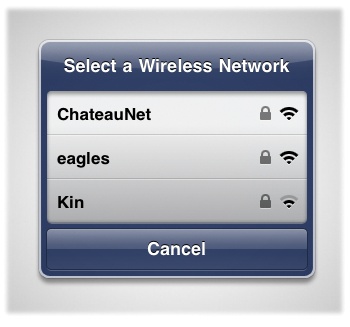
You can get content onto your iPad two ways: by pulling it down from the sky—or rather, the Internet—and by synchronizing it with your computer to copy over music, videos, books, and other media through iTunes. This chapter tells you how to get your iPad set up for that first option. (If you just can’t wait to read up on syncing, jump ahead to Chapter 11.)
Every iPad can connect to the Internet over a WiFi connection. You can get online from your home wireless network or from a WiFi hotspot at a local tech-friendly coffee shop. But some iPads don’t need to be anchored to a stationary WiFi network to get to the ether. Wi-Fi + 3G iPads can reach out and connect to the Web through the same network you use to make cellphone calls—the 3G network. Whether that’s AT&T or Verizon’s network depends on which 3G iPad you bought.
This chapter explains the difference between WiFi and 3G, the difference between AT&T and Verizon’s offerings, how to set up each type of connection, and how to stay safe online while using either. So if you’re ready to fire up that wireless chip and get your iPad out on the Internet, read on.
Should You Use WiFi or 3G?
If you bought a WiFi iPad, you don’t have much of a decision to make here—you get to the Internet by jumping onto your nearest wireless network (like a home network) or onto a hotspot (which is a wireless network, but usually in a public ...
Get iPad 2: The Missing Manual, 2nd Edition now with the O’Reilly learning platform.
O’Reilly members experience books, live events, courses curated by job role, and more from O’Reilly and nearly 200 top publishers.

