Understanding Xcode’s Project Templates
Although you can build an app from scratch by adding files to an empty project, it’s faster and more productive to flesh out a ready-made app skeleton.
Xcode includes a selection of app templates to get your projects started. The templates don’t do much, but they create a very basic app that you can expand by adding more features.
Creating iPhone, iPad, and Universal projects
Figure 3.6 shows the new project options page, highlighting the menu that selects whether your new project will run on an iPhone, an iPad, or both platforms. (The iPhone option is compatible with iPod touch devices.)
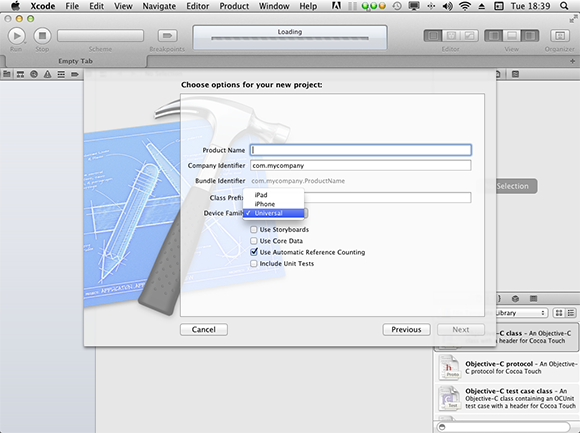
3.6 Use the Device Family menu to select the target device.
The structure of iPad and iPhone templates is very similar. But the graphic design template—the nib file, introduced in preceding chapters—is configured differently to match the differing display resolutions of each device.
If you select the iPad option from this menu, you must select the iPad Simulator when you build and run it. This loads your app into a larger simulated iPad, shown in Figure 3.7.
In the figure, we’ve launched MyFirstApp in the iPad Simulator. The frame in the center appears only when you run an iPhone app in the iPad Simulator. True iPad apps fill the whole window.

You can scale ...
Get iOS App Development Portable Genius now with the O’Reilly learning platform.
O’Reilly members experience books, live events, courses curated by job role, and more from O’Reilly and nearly 200 top publishers.

