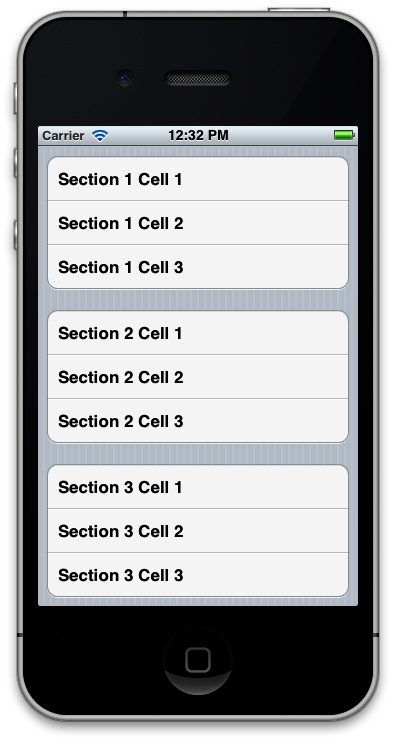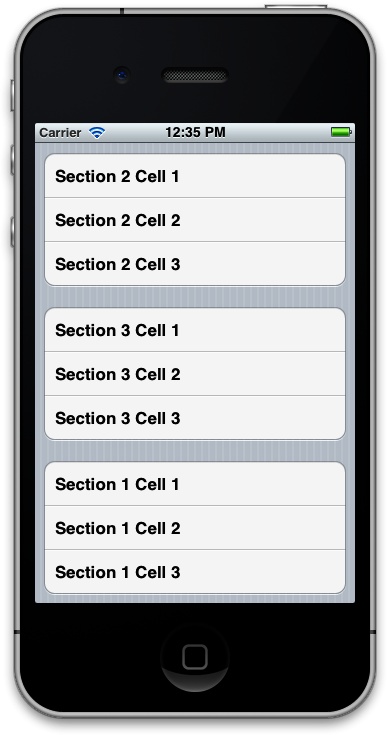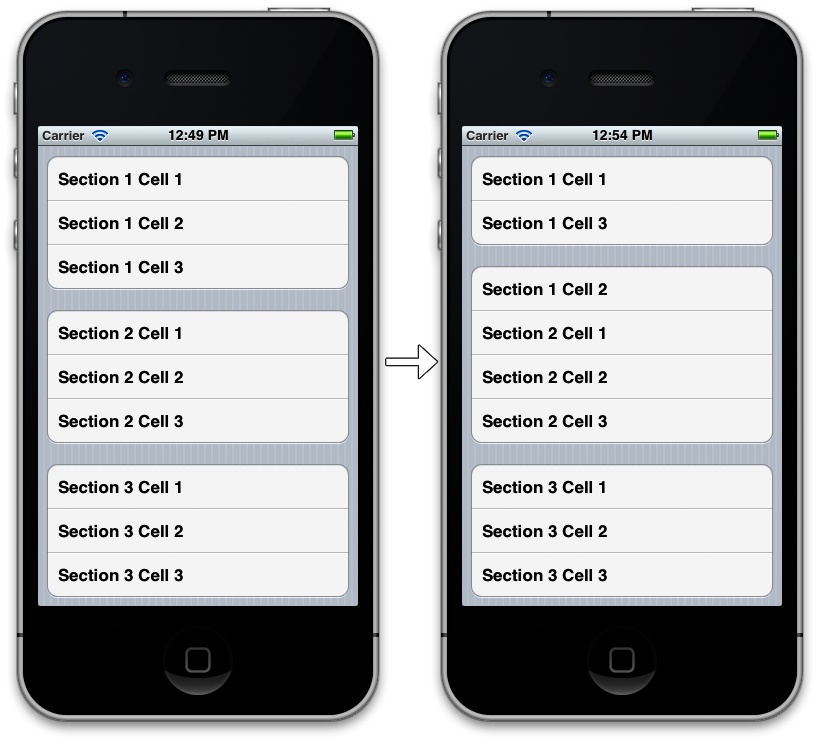You want to move and shuffle cells and sections inside a table view, with smooth and intuitive animations.
Use the moveSection:toSection:
method of the table view to move a section to a new position. You can
also use the moveRowAtIndexPath:toIndexPath: method to move
a table view cell from its current place to a new place.
Moving table view cells and sections differs from exchanging them. Let’s have a look at an example that will make this easier to understand. Let’s say you have three sections in your table view: Sections A, B, and C. If you move Section A to Section C, the table view will notice this move and will then shift Section B to the previous position of Section A, and will move Section B to the previous position of Section B. However, if Section B is moved to Section C, the table view will not have to move Section A at all, as it is sitting on top and doesn’t interfere with the repositioning of Section B and C. In this case, Section B will be moved to Section C and Section C to Section B. The same logic will be used by the table view when moving cells.
To demonstrate this, let’s create a table view and preload it with three sections, each of which contains three cells of its own. Let’s start with the header file of our view controller:
#import <UIKit/UIKit.h>@interfaceMoving_Cells_and_Sections_in_Table_ViewsViewController:UIViewController<UITableViewDelegate,UITableViewDataSource>@property(nonatomic,strong)UITableView*myTableView;/* Each section is an array on its own, containing objects of type NSString */@property(nonatomic,strong)NSMutableArray*arrayOfSections;@end
Our view controller will become the data source of the table view.
The table view has sections and each section has rows. We will keep an
array of arrays; the first array is our array of sections, which will
itself contain other arrays that contain our cells. The arrayOfSections defined in the header file of
our view controller will bear that responsibility. Let’s go ahead and
populate this array in the implementation of our view controller:
#import "Moving_Cells_and_Sections_in_Table_ViewsViewController.h"@implementationMoving_Cells_and_Sections_in_Table_ViewsViewController-(NSMutableArray*)newSectionWithIndex:(NSUInteger)paramIndexwithCellCount:(NSUInteger)paramCellCount{NSMutableArray*result=[[NSMutableArrayalloc]init];NSUIntegercounter=0;for(counter=0;counter<paramCellCount;counter++){[resultaddObject:[[NSStringalloc]initWithFormat:@"Section %lu Cell %lu",(unsignedlong)paramIndex,(unsignedlong)counter+1]];}returnresult;}-(id)initWithNibName:(NSString*)nibNameOrNilbundle:(NSBundle*)nibBundleOrNil{self=[superinitWithNibName:nibNameOrNilbundle:nibBundleOrNil];if(self!=nil){arrayOfSections=[[NSMutableArrayalloc]init];NSMutableArray*section1=[selfnewSectionWithIndex:1withCellCount:3];NSMutableArray*section2=[selfnewSectionWithIndex:2withCellCount:3];NSMutableArray*section3=[selfnewSectionWithIndex:3withCellCount:3];[arrayOfSectionsaddObject:section1];[arrayOfSectionsaddObject:section2];[arrayOfSectionsaddObject:section3];}returnself;}
We shall then instantiate our table view and implement the necessary methods in the
UITableViewDataSource protocol to
populate our table view with data:
-(NSInteger)numberOfSectionsInTableView:(UITableView*)tableView{NSIntegerresult=0;if([tableViewisEqual:self.myTableView]){result=(NSInteger)[self.arrayOfSectionscount];}returnresult;}-(NSInteger)tableView:(UITableView*)tableViewnumberOfRowsInSection:(NSInteger)section{NSIntegerresult=0;if([tableViewisEqual:self.myTableView]){if([self.arrayOfSectionscount]>section){NSMutableArray*sectionArray=[self.arrayOfSectionsobjectAtIndex:section];result=(NSInteger)[sectionArraycount];}}returnresult;}-(UITableViewCell*)tableView:(UITableView*)tableViewcellForRowAtIndexPath:(NSIndexPath*)indexPath{UITableViewCell*result=nil;if([tableViewisEqual:self.myTableView]){staticNSString*CellIdentifier=@"CellIdentifier";result=[tableViewdequeueReusableCellWithIdentifier:CellIdentifier];if(result==nil){result=[[UITableViewCellalloc]initWithStyle:UITableViewCellStyleDefaultreuseIdentifier:CellIdentifier];}NSMutableArray*sectionArray=[self.arrayOfSectionsobjectAtIndex:indexPath.section];result.textLabel.text=[sectionArrayobjectAtIndex:indexPath.row];}returnresult;}-(void)viewDidLoad{[superviewDidLoad];self.myTableView=[[UITableViewalloc]initWithFrame:self.view.boundsstyle:UITableViewStyleGrouped];self.myTableView.autoresizingMask=UIViewAutoresizingFlexibleWidth|UIViewAutoresizingFlexibleHeight;self.myTableView.delegate=self;self.myTableView.dataSource=self;[self.viewaddSubview:self.myTableView];}
Show time! Shall we first have a look at how sections can be moved to a new position? Let’s write a method that will move Section 1 to 3:
-(void)moveSection1ToSection3{NSMutableArray*section1=[self.arrayOfSectionsobjectAtIndex:0];[self.arrayOfSectionsremoveObject:section1];[self.arrayOfSectionsaddObject:section1];[self.myTableViewmoveSection:0toSection:2];}
I will leave it up to you to decide when you would like to invoke this method, as we don’t have a button on our UI at the moment. You can simply create a navigation controller, place a navigation button on it, and then invoke this method.
Once you run the app normally, you will see the sections lined up from 1 to 3, as in Figure 4-13.
After you invoke the moveSection1ToSection3
method, you will see that Section 1 gets moved to Section 3, Section 3
moves to Section 2’s previous position, and finally Section 2 moves to
Section 1’s previous position (Figure 4-14).
Moving cells is very similar to moving sections. To move cells,
all we have to do is to use the moveRowAtIndexPath:toIndexPath: method.
Remember that you can move a cell from one section to the same section,
or to a new section. Let’s make it easy and move Cell 1 in Section 1 to
Cell 2 in the same section and see what happens:
-(void)moveCell1InSection1ToCell2InSection1{NSMutableArray*section1=[self.arrayOfSectionsobjectAtIndex:0];NSString*cell1InSection1=[section1objectAtIndex:0];[section1removeObject:cell1InSection1];[section1insertObject:cell1InSection1atIndex:1];NSIndexPath*sourceIndexPath=[NSIndexPathindexPathForRow:0inSection:0];NSIndexPath*destinationIndexPath=[NSIndexPathindexPathForRow:1inSection:0];[self.myTableViewmoveRowAtIndexPath:sourceIndexPathtoIndexPath:destinationIndexPath];}
So what is going on in this code? Well, we need to make sure our data source holds the correct data that needs to be displayed in our table view after we have moved the cells around, so we remove Cell 1 in Section 1 first. That moves Cell 2 to Cell 1, and Cell 3 to Cell 2, with a total of 2 cells in the array. Then we will insert Cell 1 into Index 1 (second object) of the array. That will make our array contain Cell 2, Cell 1, and then Cell 3. After that is done, we have actually moved the cells in our table view.
Let’s make this a bit more difficult. How about moving Cell 2 in Section 1 to Cell 1 in Section 2?
-(void)moveCell2InSection1ToCell1InSection2{NSMutableArray*section1=[self.arrayOfSectionsobjectAtIndex:0];NSMutableArray*section2=[self.arrayOfSectionsobjectAtIndex:1];NSString*cell2InSection1=[section1objectAtIndex:1];[section1removeObject:cell2InSection1];[section2insertObject:cell2InSection1atIndex:0];NSIndexPath*sourceIndexPath=[NSIndexPathindexPathForRow:1inSection:0];NSIndexPath*destinationIndexPath=[NSIndexPathindexPathForRow:0inSection:1];[self.myTableViewmoveRowAtIndexPath:sourceIndexPathtoIndexPath:destinationIndexPath];}
The results of this transition are shown in Figure 4-15.
Get iOS 6 Programming Cookbook now with the O’Reilly learning platform.
O’Reilly members experience books, live events, courses curated by job role, and more from O’Reilly and nearly 200 top publishers.