Chapter 11. Building Graphical User Interfaces
Regardless of how good your code is, a user generally judges the application by the look and feel of the user interface. This doesn't mean that your code doesn't have to work correctly, but it does mean that you should put some thought into the best ways to gather information from your users about how they will navigate the application. This chapter focuses on Microsoft Access, as it has the richest GUI development possibilities.
The first thing you can do in Access is set the startup properties for your database. This lets you have a form open when the application opens, put a title on the application, and set some other options around menus and special keys. You get to the startup options by going to the top menu under Tools → Startup in the database windows. You might have to expand the menu to see that option if you have not used it before (press the double arrow at the bottom of the menu or keep it open without selecting anything for a few seconds). The startup options are shown in Figure 11-1.
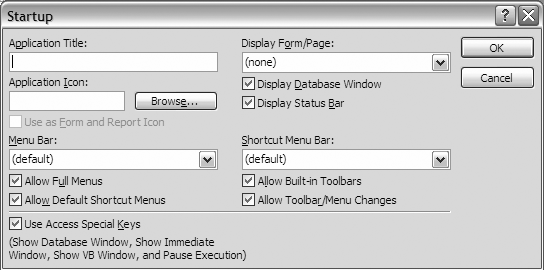
Figure 11-1. Startup options available for Microsoft Access databases
I generally don't like to restrict the user's menus unless it's required for security or some other important reason. Generally, I uncheck the box for the Database Window and have a main menu form open. In addition, I put a title on the application so that it is easy to identify ...
Get Integrating Excel and Access now with the O’Reilly learning platform.
O’Reilly members experience books, live events, courses curated by job role, and more from O’Reilly and nearly 200 top publishers.

