Time for action — performing a find and replace
We will perform a simple find and replace in the following example. To do this:
- In an open project, choose the Create and Edit Text tool and select an already-created text box with content residing in it.
- From the main menu, select Extensions and then Text and Replace Text.
- In the Replace text dialog box, place the word you want to replace in the first field and the new word in the second field.
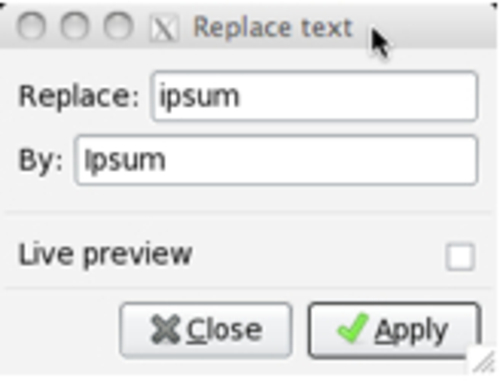
- Click Apply and every instance of the old word will be replaced within the selected text box.
Tip
Remember, using this process will replace every single instance of a word in the selected text. If you only want to ...
Get Inkscape now with the O’Reilly learning platform.
O’Reilly members experience books, live events, courses curated by job role, and more from O’Reilly and nearly 200 top publishers.

