Time for action — locking a layer
Let's look at how you can lock a layer in Inkscape using the same design used previously. You can download the full project from http://dl.dropbox.com/u/565455/exampleprojectlayout.svg.
- With the blog mockup from the pervious exercise open in Inkscape, open the Layer dialog. From the main menu, select Layer and then Layers. On the right side of your screen, the Layers dialog will be displayed and it will look something similar to the following screenshot:
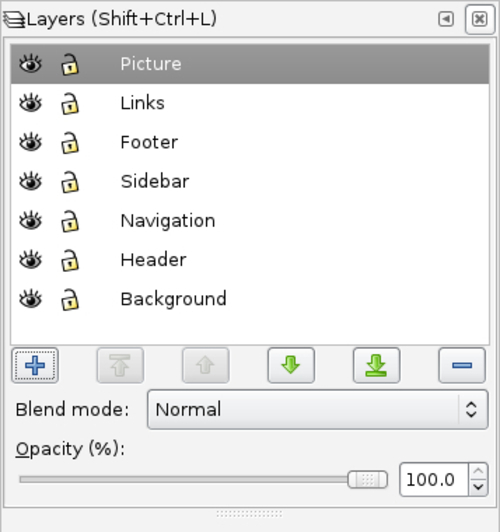
- You will notice that each layer has icons to the left of the layer name. Go to the Background layer and click the Lock icon. You will see that once you click that ...
Get Inkscape now with the O’Reilly learning platform.
O’Reilly members experience books, live events, courses curated by job role, and more from O’Reilly and nearly 200 top publishers.

