1.5 Deleting and Inserting Columns and Rows
| Delete a column | Click on the name of the column (by default the names are: C1, C2, …) and press [Del] key. |
| Delete a row | Click on the row number and press [Del] key. |
| Delete a cell | Place the cursor in the cell and press [Del] key. |
| Insert a row | Click on the row number, above which you want to insert the new row, and click on the icon Insert Row.
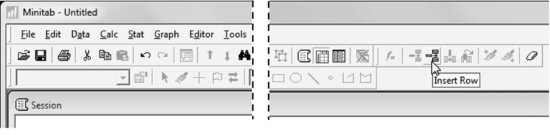
|
| Insert a column | Click on the name of the column (C1, C2, …), to the left of which you want to insert the new one, and then click on the icon Insert Column.
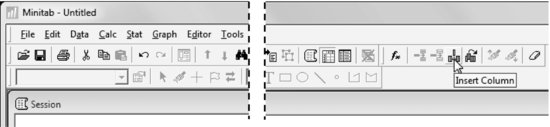
|
If the icons needed to insert rows or columns do not appear on your toolbar, go to Options > Toolbar and then check the option: Worksheet. If the icons appear but are not activated, it is because you have not selected where to insert the row or the column.
In Appendix 2 you will find more information on data management.
Get Industrial Statistics with Minitab now with the O’Reilly learning platform.
O’Reilly members experience books, live events, courses curated by job role, and more from O’Reilly and nearly 200 top publishers.

