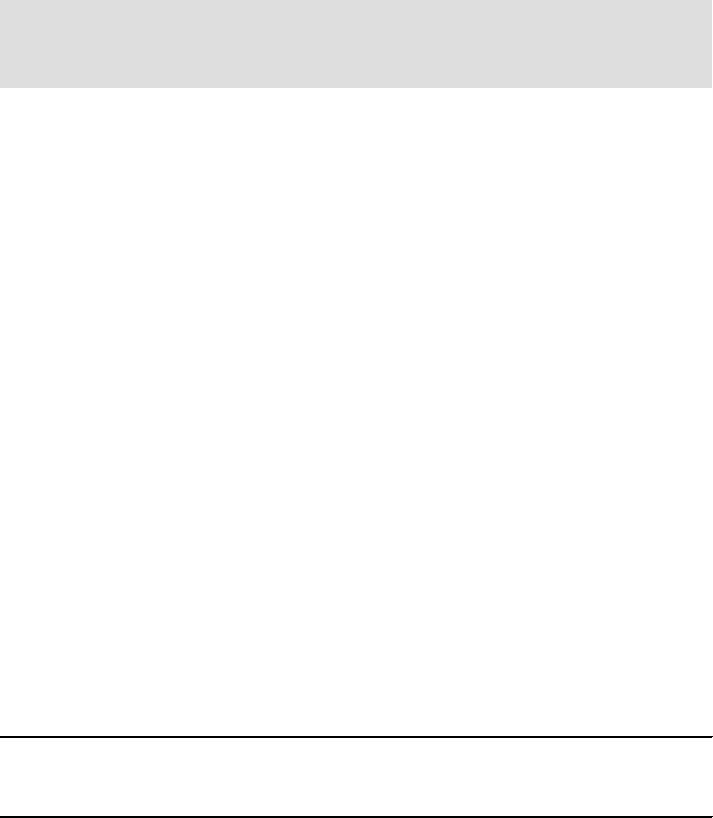220 Implementing WebSphere BI Express for Item Synchronization
6. Stop the collaboration objects.
7. Redeploy the two changed collaboration objects.
8. Restart the InterChange Server.
11.4 Test the Catalog Item Confirmation
For the Catalog Item Confirmation, we will not make any changes to the
collaboration for processWorklist. We currently have this with a Port connector as
an end-point. For our testing purposes, this is sufficient.
We use the method from 11.2, “Process the response from UCCnet” on
page 212, but substitute the RCIR_Response file (number 15) with the CIC sent
to ITSO message (number 15). Check the InterChange Server log for any errors.
Also check the audit log. Ensure that there is an entry containing the following:
Product ID 00094860443115
Transaction type: CCnet_processWorklist_CATALOGUE_ITEM_CONFIRMATION
Transaction status: SYNCHRONISED
This concludes the individual unit tests for each of the components. We now
move on to a full end-to-end test with what we have in place.
11.5 End-to-end simulation
We now have all of the configuration in place to run a full end-to-end simulation.
We will run our test without using a test connector (instead using the actual
JDBC connector).
1. Trigger an event from the catalog item application (using a DB2 command) to
start the item synchronization.
2. This sends the new item details to the iSoft connector and onwards through
the AS2 channel to our partner.
3. The response message is received by our AS2 channel.The iSoft connector
passes this message to the process worklist.
4. The process worklist processes the response and creates a CIN (since we
only have a single subscribing retailer) that is sent back through the AS2
channel to UCCnet.
Before we run this test, let’s ensure that we have a clean slate and a controlled,
known environment to work with. We want to make sure that there are no