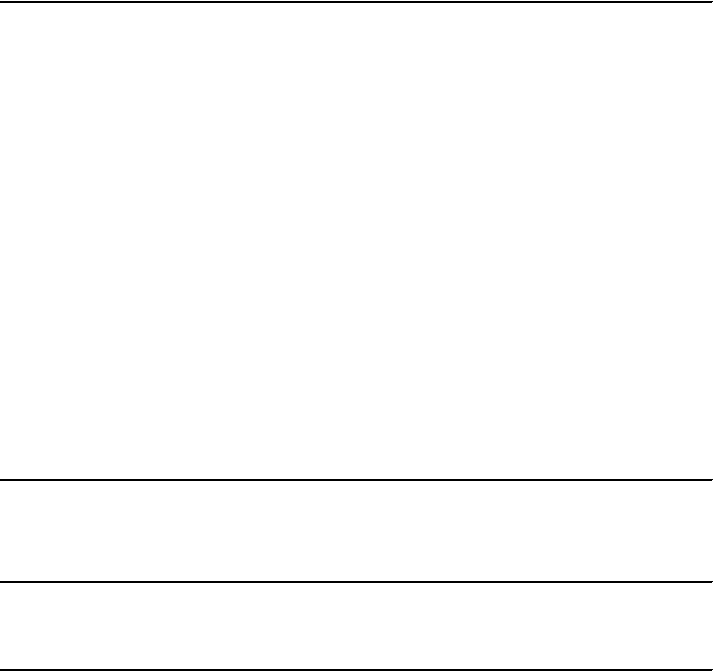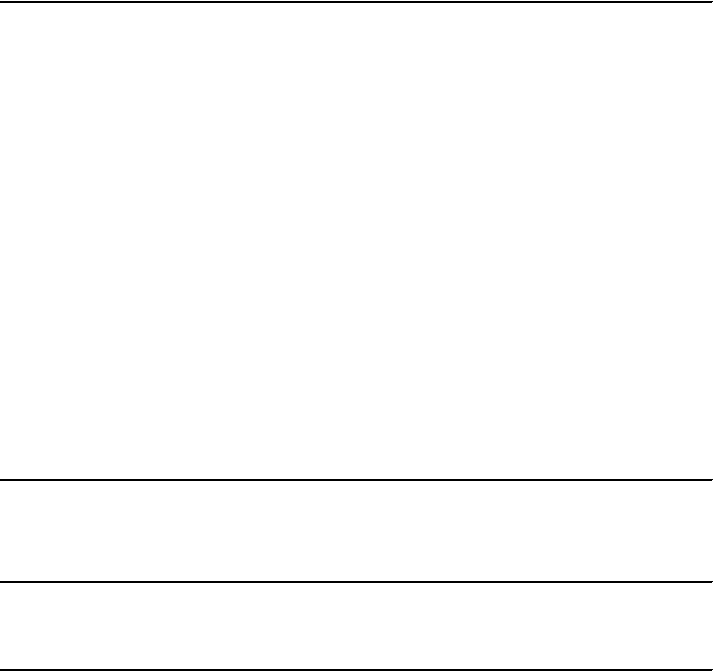
204 Implementing WebSphere BI Express for Item Synchronization
<command>addpair ITSO UCCNET http://127.0.0.1:5080/ http://127.0.0.1:4080/ ITSO
inbox\ITSO</command>
<command>importkey UCCNET ITSO E -fCpki\UCCNET-ITSO.cer
-fKpki\UCCNET-ITSO.prv</command>
<command>importkey UCCNET ITSO J -fCpki\ITSO-UCCNET.cer</command>
<command>importkey ITSO UCCNET E -fCpki\UCCNET-ITSO.cer
-fKpki\UCCNET-ITSO.prv</command>
<command>importkey ITSO UCCNET J -fCpki\ITSO-UCCNET.cer</command>
#
# start services
<command>start http://127.0.0.1:5080/</command>
5. Update the workorder file (addkeys2.wo) to change the AS2 name to the
UCCnet AS2 name.
6. Make the same change to the exportkeys2.wo file.
7. Start the iSoft Agent (from a command prompt) as follows:
p2pagent_odbc_exp
8. Add the keys as follows at the command line of the iSoft Agent:
batch addkeys2.wo
9. Export the keys as follows at the command line of the iSoft Agent:
batch exportkeys2.wo
10.Shutdown the iSoft Agent as follows at the command line of the iSoft Agent:
shutdown
11.Copy the certificates created to the PKI directory.
12.Create a workorder file named SendToITSO.wo with the following command:
Example 10-4 Create workorder file SendToITSO.wo
<xml>
<command>send http UCCNET ITSO -de -fPoutbox\ITSO -fSxml -fE.sent -tC30
-tE20041231000000 -n1 -sC -r1 -e -oZ</command>
</xml>
13.Save and close this file. See Example 10-5.
Example 10-5 iSoft agent commands
2003.11.19 09:20:11.074 POPT OK Error path set to [error]
2003.11.19 09:20:11.074 POPT OK Errored files will be stored
2003.11.19 09:20:11.084 POPT OK Log path set to [log]
2003.11.19 09:20:11.084 POPT OK Trace set to WRITE_FILE