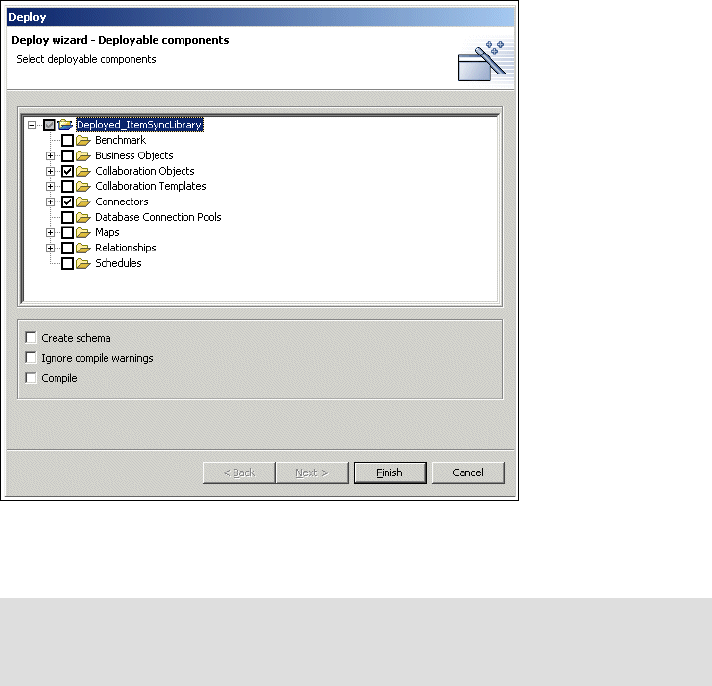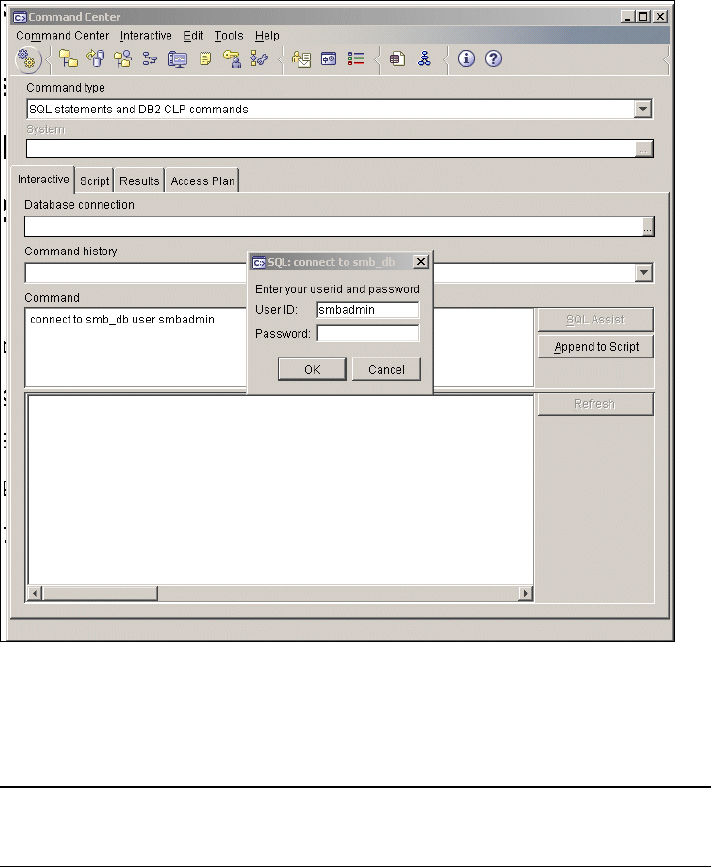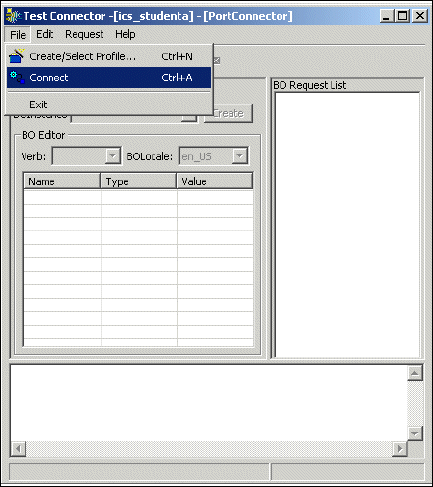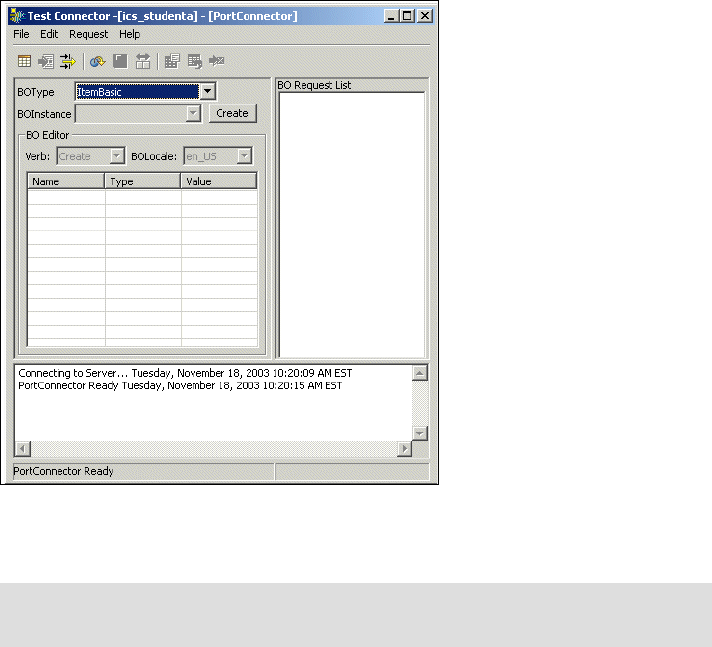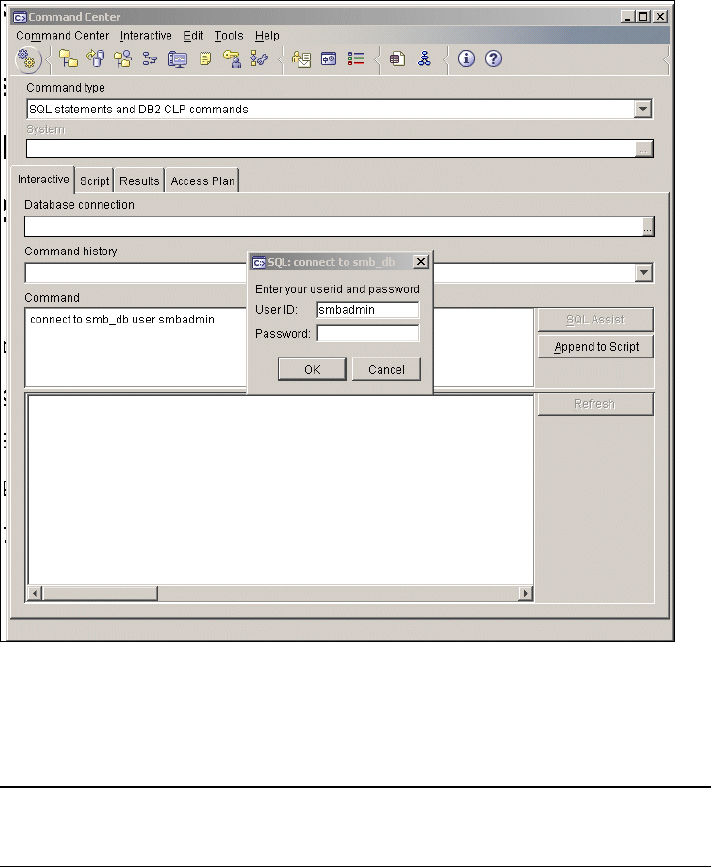
154 Implementing WebSphere BI Express for Item Synchronization
2. Connect to the smb_db database as smbadmin. See Figure 8-60.
Figure 8-60 Connect to database
3. Insert a row onto the TRADING_PARTNER table as follows, where GLN_CODE
is your UCCnet GLN. See Example 8-3.
Example 8-3 Populate trading partner table
insert into trading_partner
(GLN_CODE,TRADING_PARTNER_NAME,TRADING_PARTNER_CONTACT,TRADING_PARTNER_TYPE)
values('7789333002006', 'ITSOSUPPLY2', '918912760079', 'SOURCE')
4. Verify your results by checking the contents of the database.
5. Change the shortcut for the iSoft connector to point to your InterChange
server. (Remember that when the product was installed the default ICS name
was used in all of the shortcuts that were created.)
6. Start the iSoft Connector.