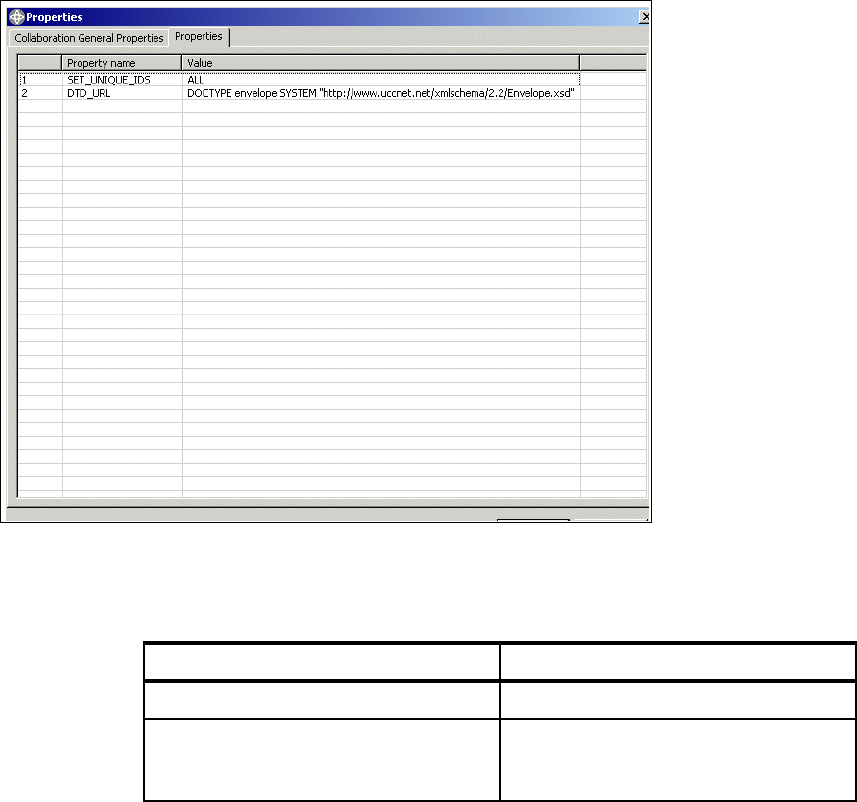Chapter 8. WebSphere BI Express configuration 147
Figure 8-50 All ports bound
13.Bind the ports as follows:
Table 8-19 Port bindings
This completes the configuration of the collaboration objects. We now move on
to modifying some of the hard-coded maps values prior to deploying the new
objects that we have created and verifying that all of our configuration is correct.
8.5.7 Update Maps
You will notice that in the maps such as the following:
CwItemBasic_to_UCCnetXSD_envelope_registerCommand_itemAddChange
CwItemBasic_to_UCCnetXSD_envelope_notifyCommand_catalogueItem
there is a hardcoded user ID. This value must be changed to reflect your
organization’s own UCCnet user ID. See Figure 8-51 on page 148.
Port Bind With
From JTextRWLConnector
To ISoftConnector
Note: This is different in Version 4.3.1. Please review the product
documentation.