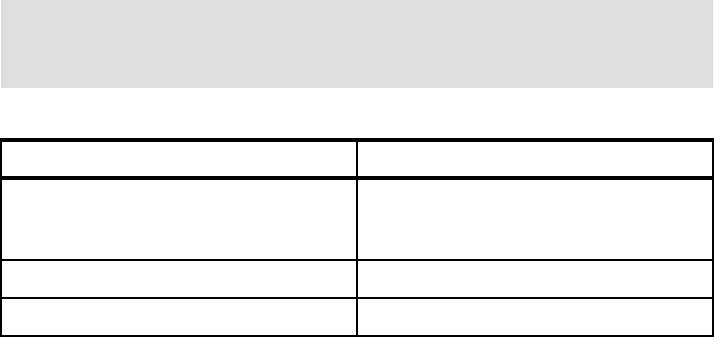Chapter 8. WebSphere BI Express configuration 133
Table 8-12 Collaboration properties
10.Click OK.
11.You are now be able to see the collaboration object ready to have the ports
bound.
12.Right-click on each port in turn and select Bind Port.
13.A pop-up box sappear to allow you to select the connector or collaboration
you wish to bind to.
Figure 8-38 All ports bound
14.Bind the ports as shown in Table 8-13 on page 134:
Property Value
CIN_DISPATCHER_GLN_FILE c:\UCCnet\gln_subsc.txt
(this file is part of the additional materials
and should be copied to this directory)
SUPPLIER_NAME ITSOSUPPLY2 (this is our UCCnet user
id)
Note: You only see the collaboration objects that are available for connection
and the ports on the collaboration that can be used. See Figure 8-38.