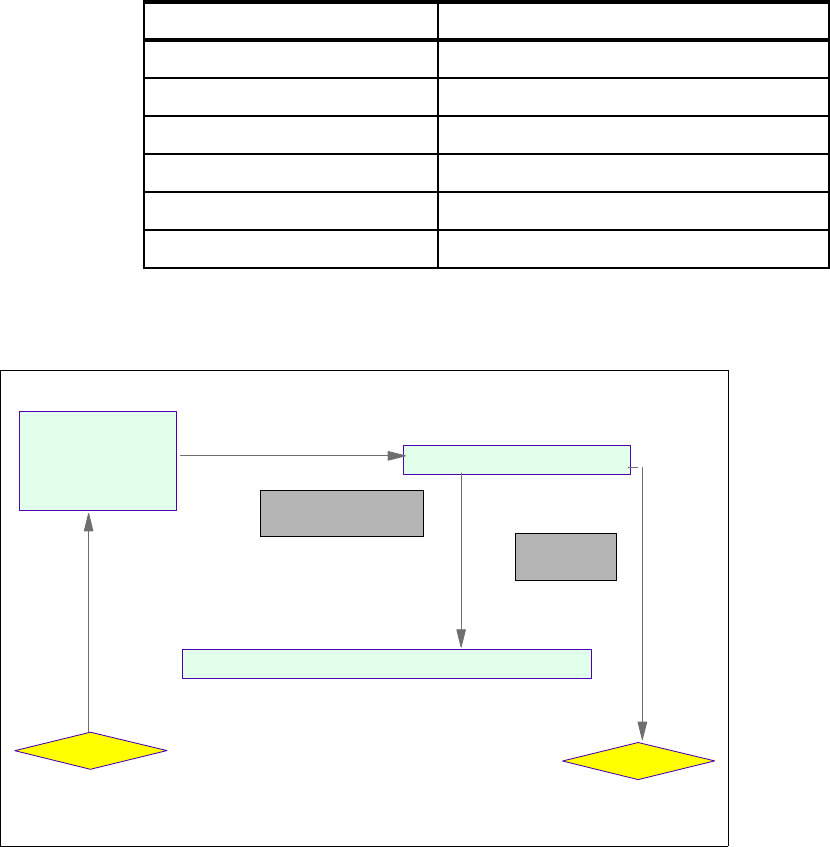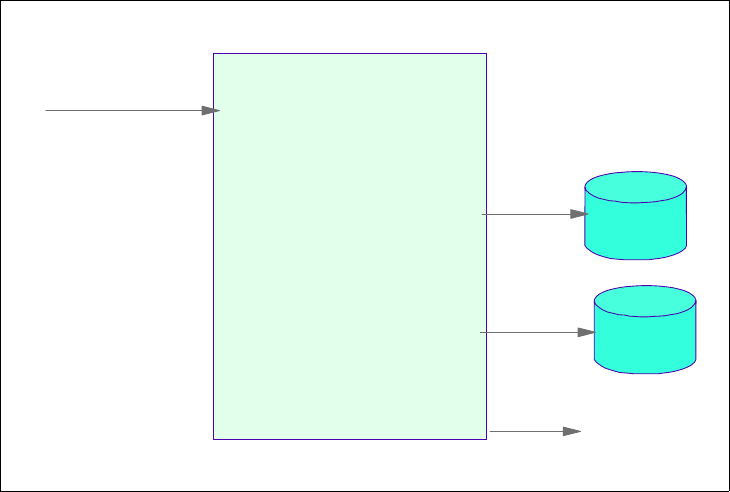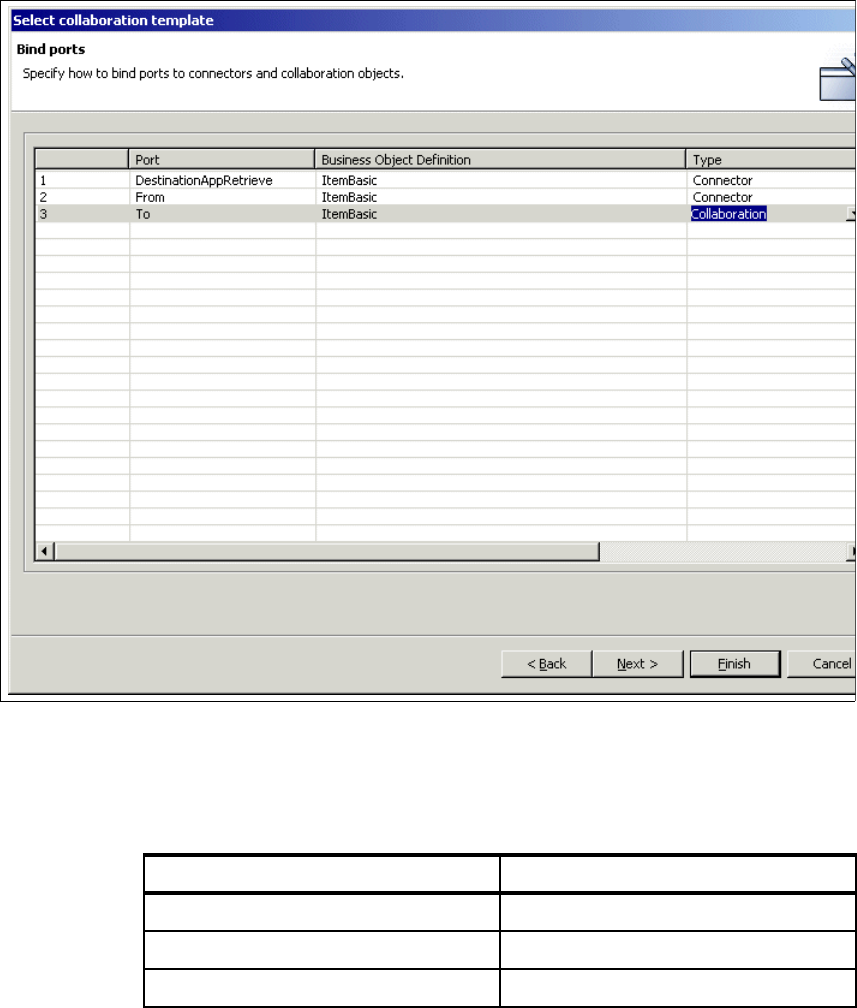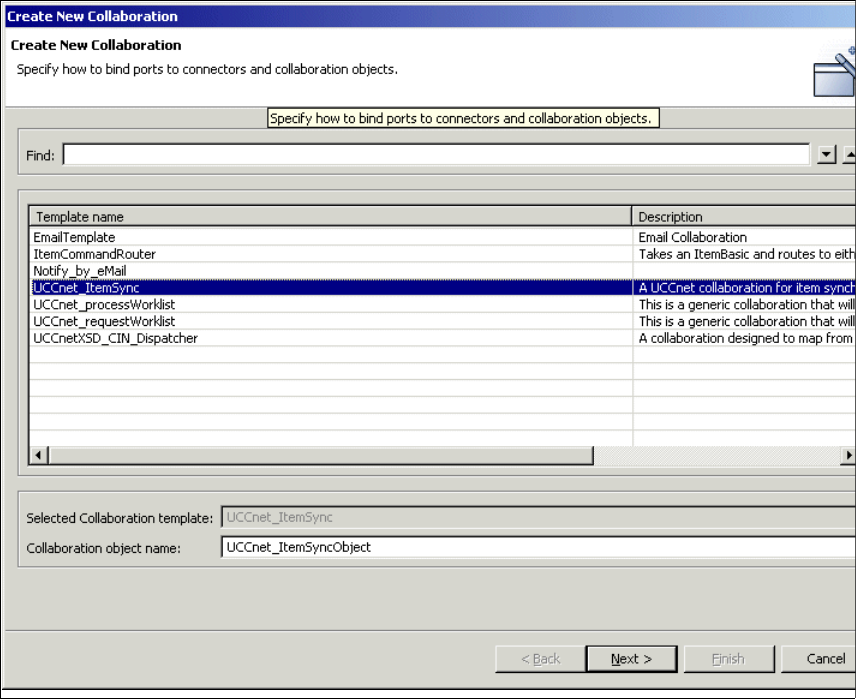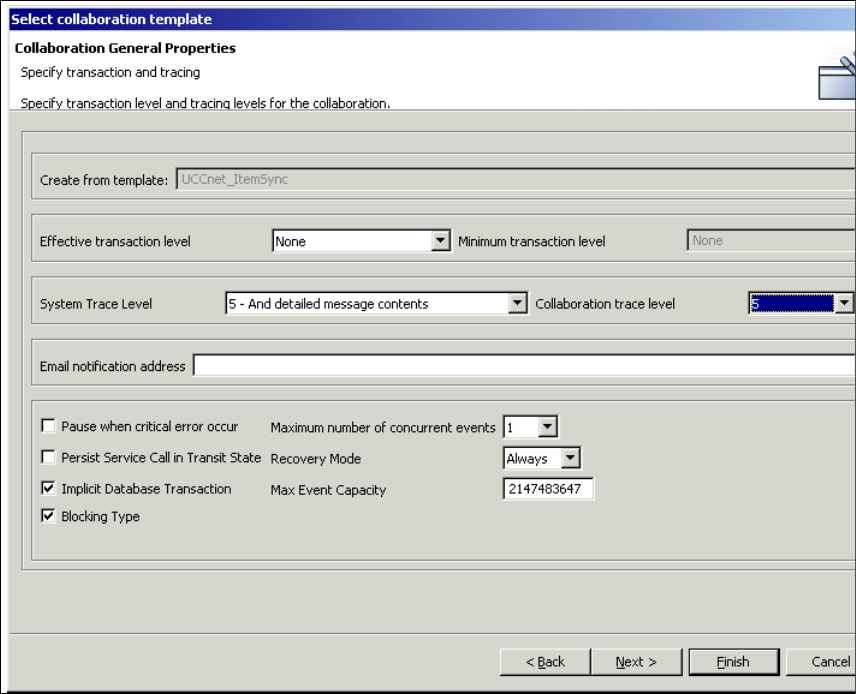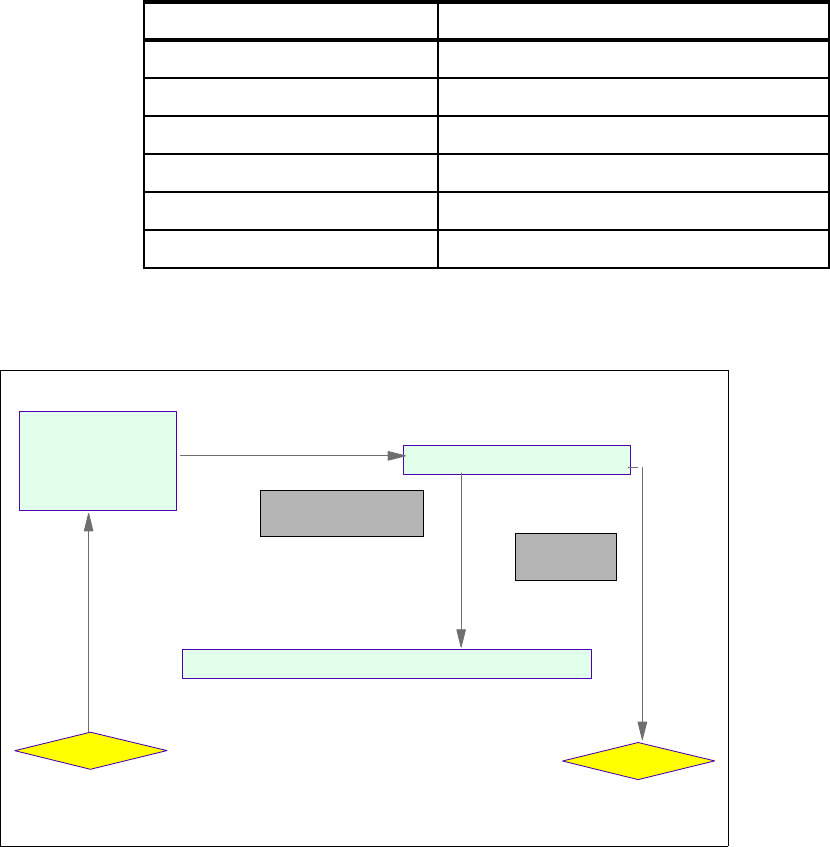
Chapter 8. WebSphere BI Express configuration 111
8.5 Create and configure the collaboration objects
We will now create and configure the collaboration objects from the templates.
The objects and the templates they are based on are shown in Table 8-2:
Table 8-2 Collaboration templates and objects created
We will not be creating the email collaborations. Where these collaborations
would normally be used, we will bind with a Port connector. See Figure 8-15.
Figure 8-15 Flow of collaborations
Collaboration Template Collaboration Object
UCCnet_ItemSync UCCnet_ItemSyncObject
ItemCommandRouter ItemCommandRouterObject
UCCnetXSD_CIN_Dispatcher UCCnetXSD_CIN_DispatcherObject
UCCnetXSD_CIN_DISPATCHER UCCnetXSD_CIN_Dispatcher_forRWLObject
UCCnet_requestWorklist UCCnet_requestWorklistObject
UCCnet_processWorklist UCCnet_processWorklistObject
ItemSync
ItemCommandRouter
Item.Verb
UCCnet_XSD_CIN_Dispatcher_forIRC
Item,
delist and withdraw
connector
Item,
add, update
connector