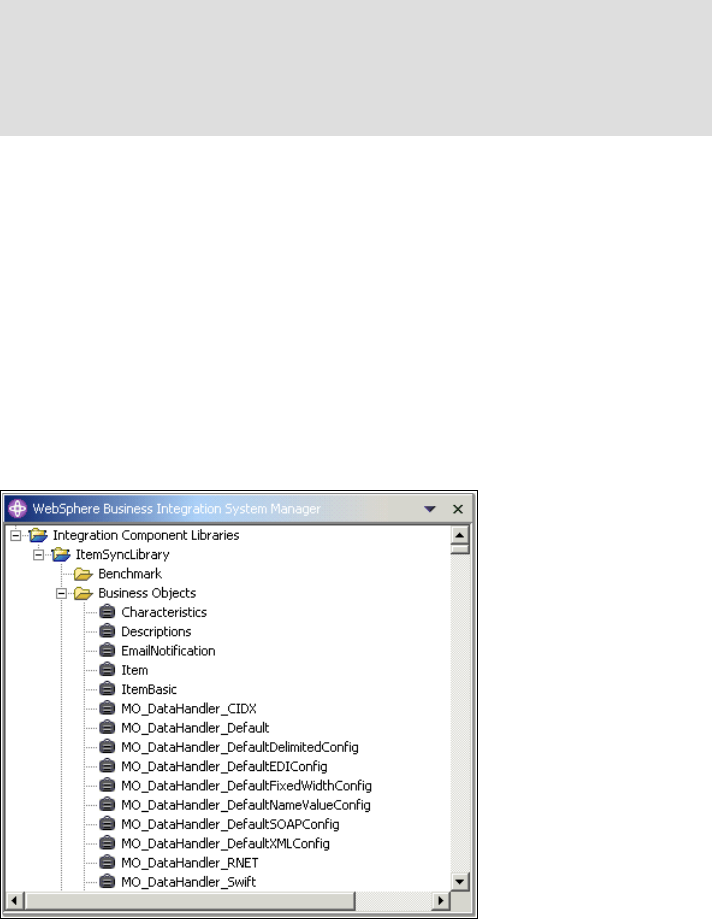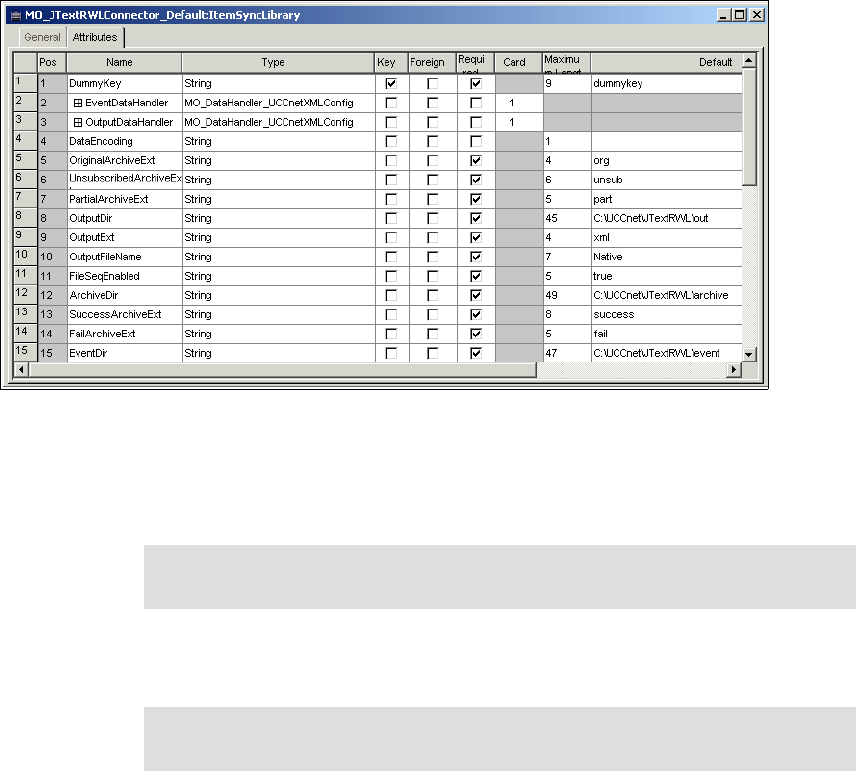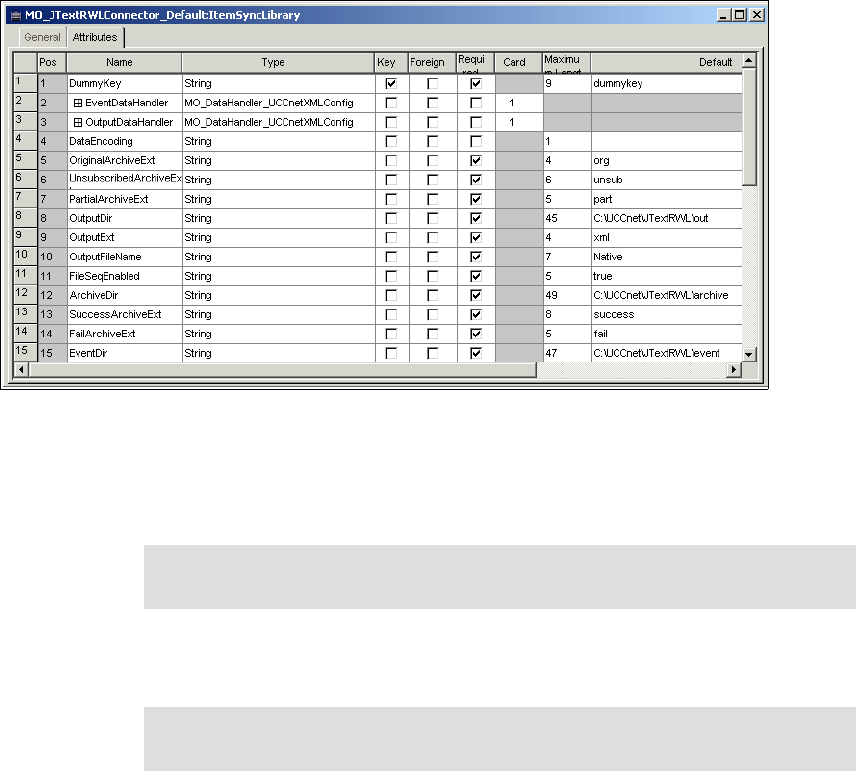
100 Implementing WebSphere BI Express for Item Synchronization
12.Change the Type values for the EventDataHandler and the
OutputDataHandler as shown in Figure 8-3.
Figure 8-3 The business object MO_JTextRWLConnector_Default
13.Provide folder names for the attributes OutputDir, EventDir, and ArchiveDir,
making sure that the names are shorter than the indicated maximum length.
We used: c:\UCCnet\JTextRWL\<out / archive / event>
14.Set the attributes OutputExt and EventExt to xml. Set the attribute
EndBODelimiter to EOF.
15.Save and close the business object.
16.Create the folder names using the Windows Explorer.
17.Perform similar steps to create the business object
MO_JTextISoftConnector_Default, shown in Figure 8-4 on page 101.
Again ,we used the same naming convention as above with JTextISoft and
the connector name. See Figure 8-4 on page 101.
Note: This is different in Version 4.3.1. Please review the product
documentation.
Tip: Click the top of the Name column to sort the attributes in name order.
Drag the end of the default column to resize it.