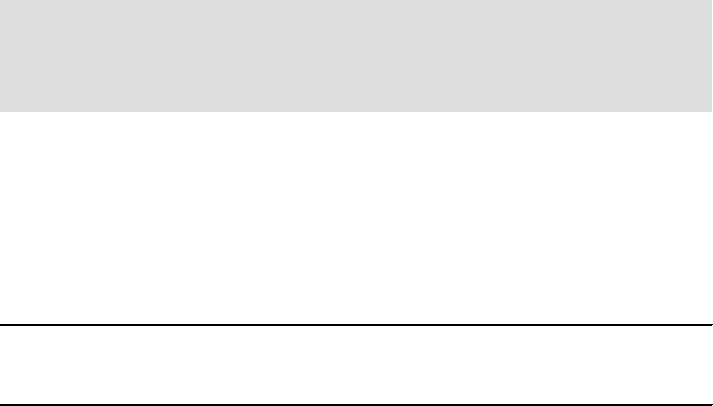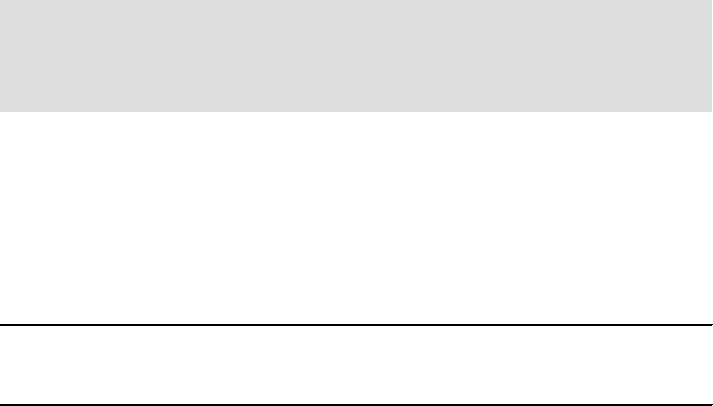
Chapter 8. WebSphere BI Express configuration 97
e. Save your changes and copy the whole contents of this file to the
clipboard.
8. Make a backup of the file InterChangeSystem.cfg and then open this file in
WordPad.
9. Scroll to the bottom of this file and paste the clipboard before the closing XML
tag: </cw:ServerConfig>.
10.Save the configuration file and restart the InterChange Server.
8.2 Load relationship tables
We are using the XML schema message formats for UCCnet for our installation
(as opposed to the DTD formats). One of the reasons for this is that the
schema-based message model is the stated future direction for UCCnet
messages. From now on, in all places where a choice between DTD and schema
is allowed for, we will be using schema. (Most of the objects will be readily
identified by the use of XSD somewhere in the object name.) Because the
deployment of relationships is performed during the installation of the product,
we can now also load these tables with values.
To load them with the sample values, perform the following steps:
1. Open the file InitializeRelationshipTablesForXSD.sql and add semi-colons to
each SQL command. Save the file and close the editor.
2. Open a DB2 Command Window and change to the directory
C:\IBM\WebSphereItemSync\collaborations\dependencies\UCCnet\db2
3. Execute the commands in Example 8-2:
Example 8-2 smb_db commands
db2 connect to smb_db user smbadmin using smbP4$$word
db2 -tvf InitializeRelationshipTablesForXSD.sql
db2 connect reset
Note: As we have mentioned, these are sample values only and may not
necessarily be correct or relevant for your installation. After loading the tables,
you should check the values and make any modifications to them that may be
necessary.