Configuring the FC port channel and trunking
Similar to an Ethernet port channel, a Fiber Channel port channel or trunk can be created to aggregate multiple physical Fiber Channel links into a single logical link to provide higher throughput and redundancy. A maximum of 16 uplink ports can be aggregated in a port channel. Perform the following steps to configure the FCoE port channel:
- Log in to UCS Manager.
- Click on the SAN tab in the Navigation pane.
- In the SAN tab, expand SAN and then SAN Cloud.
- Right-click on FCoE Port Channel and click on Create FCoE Port Channel:
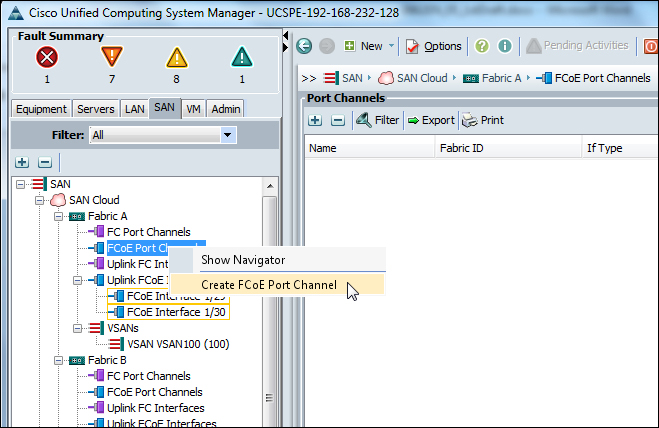
- In the pop-up window, set the port channel ID and Name.
- Click on Add Ports.
- On the
Get Implementing Cisco UCS Solutions now with the O’Reilly learning platform.
O’Reilly members experience books, live events, courses curated by job role, and more from O’Reilly and nearly 200 top publishers.

