Phase 2: Insert Chapter Markers
Assuming you’ve ever rented or bought a movie on DVD, you’re already familiar with chapters, better known as scenes (Figure 15-3).
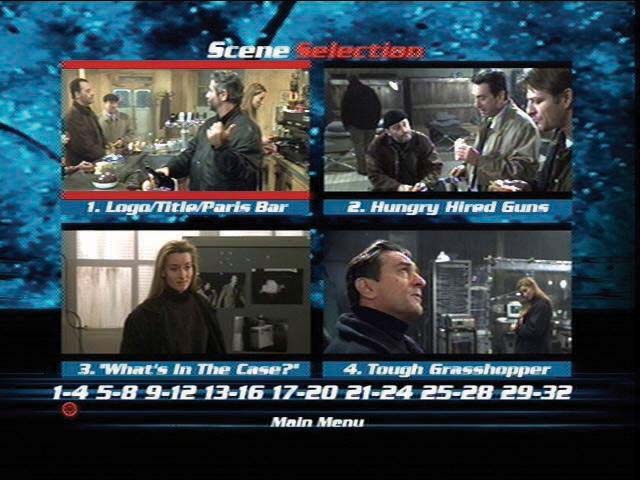
Figure 15-3. Most DVDs offer something called a scene menu like this one (from the movie Ronin), which lets viewers jump directly to their favorite scenes in the movie. Your DVD scene menus probably won’t be quite this elaborate, but you get the idea.
DVD chapters let viewers skip to predefined starting points within a movie, or pick up where they last left off watching, by either using the scene menu or pressing the Next Chapter or Previous Chapter buttons on the remote control. Thanks to the partnership of iMovie and iDVD, you can add markers to your own movies that perfectly replicate this feature.
iMovie offers two ways to go about adding chapter markers. The easiest way is to press Shift-⌘-M at each spot where you want a chapter marker, even while the movie is playing. (That’s the shortcut for the Markers → Add Chapter Marker command.) Although that’s quick and easy, you still have to open up the Chapters palette to name the markers (Figure 15-4).
To create and manage chapter markers all in one tidy list, use the Chapters palette. Here’s how that goes:
In iMovie, click the Chapters button.
You’ll find it among the other pane buttons, just to the right of the Editing button, as shown in Figure 15-4. When clicked, the ...
Get iMovie 6 & iDVD: The Missing Manual now with the O’Reilly learning platform.
O’Reilly members experience books, live events, courses curated by job role, and more from O’Reilly and nearly 200 top publishers.

