Chapter 7. What Should I Know about Audio and Scoring My Movies?
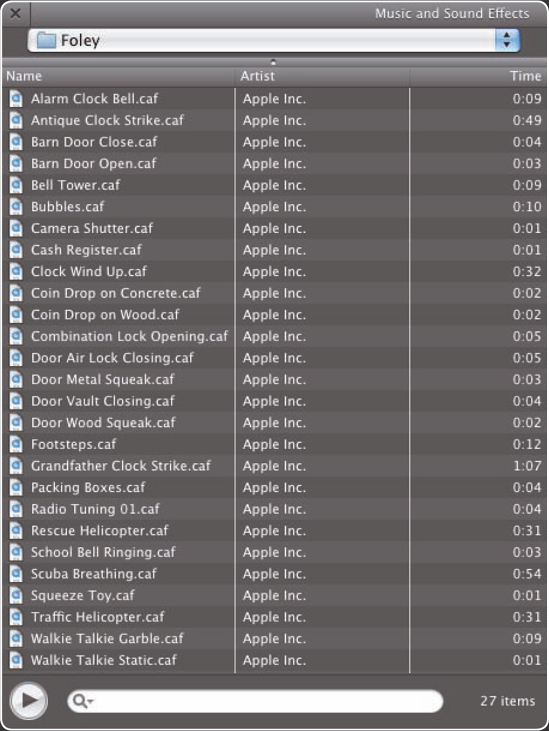
A great movie needs a soundtrack to match, and iLife gives you heavy-hitting tools for creating exactly the audio you need. Normally, you'll start by adjusting audio levels in video clips and arranging any fading in or out they need. You can then add background music, sound effects, and narration, and adjust the levels to make the right parts audible. When you need more powerful audio tools than iMovie itself offers, you can enlist GarageBand to create a custom soundtrack for your movie.
Adjusting Audio Levels in Clips
iMovie enables you to adjust the audio level at which the audio in a video clip or in an audio clip plays back. You can also create fade-in and fade-out effects as necessary, and you can quickly copy audio adjustments from one clip to another clip.
Adjusting audio volume and fading
When you add music, sound effects, or a voiceover to movie footage that already contains audio, you usually need to adjust one or more of the audio clips to make sure the parts you want to hear are audible. You can also adjust the audio that's part of the video clip, which is useful when you need to boost it, reduce it, or suppress it altogether.
To adjust a clip's volume, fading, and normalization, follow these steps:
Click the audio clip you want to adjust. For example, click a Voiceover Recording clip or the music clip. To work ...
Get iMovie® '09 and iDVD® Portable Genius now with the O’Reilly learning platform.
O’Reilly members experience books, live events, courses curated by job role, and more from O’Reilly and nearly 200 top publishers.

