Chapter 5. How Do I Make Video Adjustments?
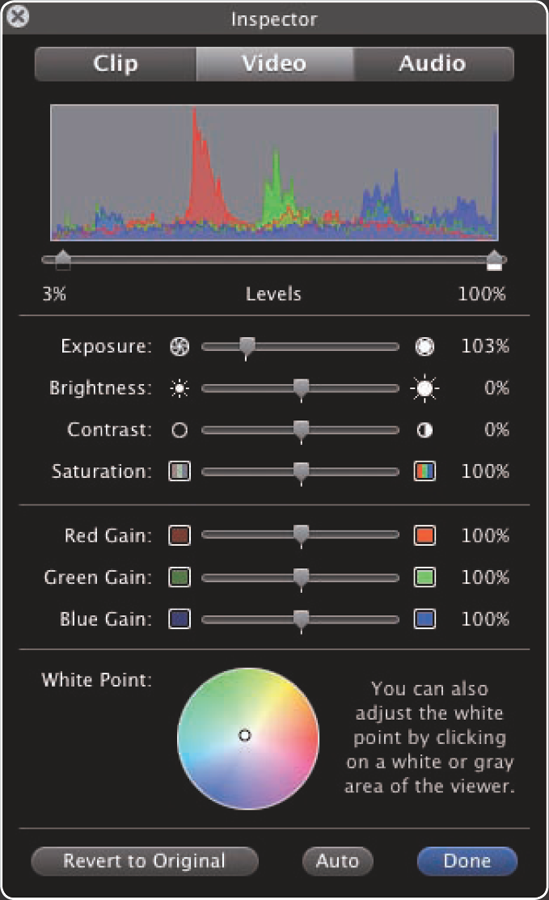
One of iMovie '09's most exciting new features is its capability to remove camera shake from clips by applying stabilization, enabling you to make even wobbly handheld footage look acceptable or good. You can also crop your video clips so that exactly the right piece appears in the frame or rotate a clip so that it plays in a different orientation from how it was filmed. When your clips suffer from exposure or color problems, you can use the Video pane in the Inspector dialog box to make the clips look great. Best of all, once you've applied fixes to one clip, you can quickly apply them to other clips by using cut and paste.
Using Automatic Video Stabilization
One of the biggest problems with portable camcorders is avoiding camera shake when you're capturing clips. Unless you have a very steady hand, carry pro tools, or use the right tricks, it's all too easy to move the camera enough to make the clips induce motion sickness.
iMovie '09's video stabilization feature helps you remove or reduce camera shake in your clips. You can have iMovie apply stabilization automatically, or you can apply it manually as needed. Whichever way you apply stabilization, you can adjust it to make the clips look right to you, or you can remove it completely if it doesn't help.
Understanding how stabilization works
Stabilization isn't a magic bullet for camera shake, ...
Get iMovie® '09 and iDVD® Portable Genius now with the O’Reilly learning platform.
O’Reilly members experience books, live events, courses curated by job role, and more from O’Reilly and nearly 200 top publishers.

