Chapter 3. What Are My Video Import Options?

Before you can make a movie, you need to get the raw materials — your video clips — into iMovie. You will usually need to decide between full high-definition video and a large frame size that uses less space. You also need to use different import methods for different camcorder types, for capturing from an iSight, and for importing existing video files. After you import the video, you'll probably want to review it in iMovie and choose the pieces you want to use.
Preparing to Import Video
Before you start hauling your video clips into iMovie, I'll go over the basics of importing. This will ensure that you know the essentials of what's happening right off the bat.
When you import video into iMovie, you need to make three main decisions: where to store the video clips, which Event to assign the clips to, and how to import high-definition video clips.
For most of iMovie's import methods, you get the same choices. Figure 3.1 shows the Import dialog box, which you use for importing existing movies from a disk or memory card and which contains the controls you use to make these choices.
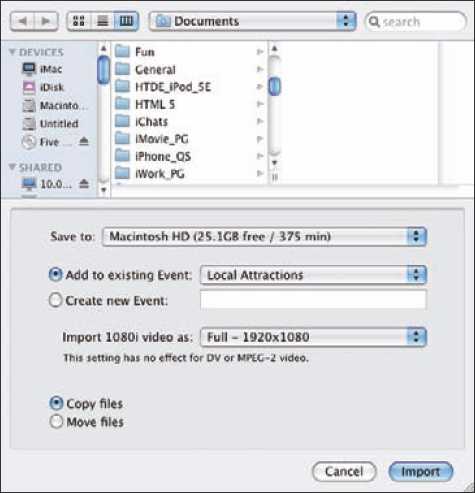
Figure 3.1. The Import dialog box includes the controls you typically use for importing video into iMovie.
Choosing which disk to store the clips on
The Save to pop-up ...
Get iMovie® '09 and iDVD® Portable Genius now with the O’Reilly learning platform.
O’Reilly members experience books, live events, courses curated by job role, and more from O’Reilly and nearly 200 top publishers.

