Chapter 8. How Do I Record a Song in GarageBand?
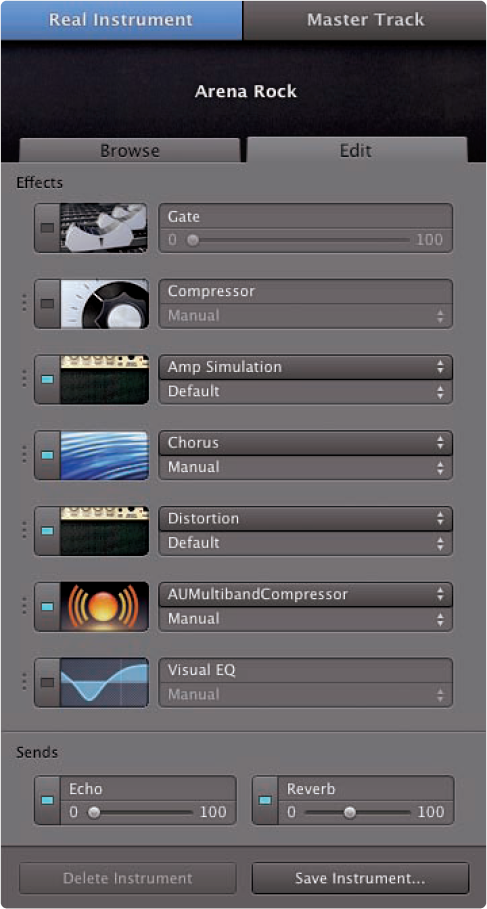
With your music studio set up on your Mac as described in the previous chapter, you're ready to record an original song. If you want to begin by assembling tracks from loops, start at the beginning; if you want to start using the arrange track to structure your song, or if you're ready to record either Software Instrument or Real Instrument tracks, jump straight into the middle of the chapter. And if you've wondered how to create your own custom Software Instruments, go to the end of the chapter to find out.
Creating a New Track
Browsing and Auditioning Loops
Working with the Arrange Track
Changing the Song's Tempo, Signature, and Key
Recording Software Instruments and Real Instruments
Creating Custom Software Instruments
Creating a New Track
If you've come straight from Chapter 7 and you already have GarageBand running with a music project open — either a new project from exploring GarageBand or a project you've kick-started using Magic GarageBand — you're ready to start. Otherwise, launch GarageBand from the Dock or from the Applications folder, click the New Project button on the opening screen and click Choose, and then use the New Project from Template dialog box to set up your new music project.
This chapter starts off with a new project that uses the default settings from the New Project from Template dialog box:4 / 4 time signature at ...
Get iLife® '09 Portable Genius now with the O’Reilly learning platform.
O’Reilly members experience books, live events, courses curated by job role, and more from O’Reilly and nearly 200 top publishers.

