How iMovie Organizes Its Files
Few computer programs are as compulsive about housekeeping as iMovie. Every time you save a project file, iMovie doesn’t just create a document on your hard drive, as AppleWorks or Word would. Instead, it creates an entire folder bearing your project’s name.
Inside this folder are a few important files and folders that are worth getting to know (see Figure 13-6).
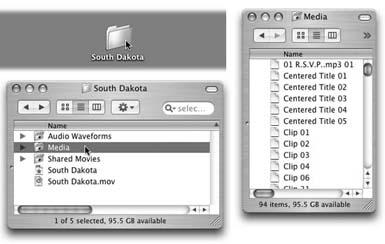
Figure 13-6. Every iMovie project gets its own folder (top left). Inside (lower left) is a document bearing the same name; a .mov “reference movie” bearing the same name; and a Media folder that contains all the clips, titles, and transitions (right). The clips are always called Clip 01, Clip 02, and so on, even if you’ve renamed them in iMovie.
The Project File
The actual iMovie project file—called South Dakota at lower left in Figure 13-6—occupies only a few kilobytes of space on the disk, even if it’s a very long movie. Behind the scenes, this document contains nothing more than a list of internal references to the QuickTime clips in the Media folder. Even if you copy, chop, split, rearrange, rename, and otherwise spindle the clips in iMovie, the names and quantity of clips in the Media folder don’t change. Instead, all of your iMovie editing, technically speaking, simply shuffles around your project file’s internal pointers to different moments on the clips you originally captured from the camcorder. ...
Get iLife '04: The Missing Manual now with the O’Reilly learning platform.
O’Reilly members experience books, live events, courses curated by job role, and more from O’Reilly and nearly 200 top publishers.

