iPhoto Backups
Bad things can happen to digital photos. They can be accidentally deleted with a slip of your pinkie. They can become mysteriously corrupted and subsequently unopenable. They can get mangled by a crashed hard disk and be lost forever. Losing one-of-a-kind family photos can be extremely painful, and in some documented cases, even marriage threatening. So if you value your digital photos, you should back them up regularly, perhaps after each major batch of new photos joins your collection.
Backing Up to CD or DVD
The quickest and most convenient way to back up your Photo Library is to archive it onto a blank CD or DVD using iPhoto’s Burn command, as described on the previous pages. (If you don’t have a disc-burning drive, don’t worry; the next section explains how to perform a complete iPhoto backup without burning a disc.)
If anything bad ever happens to your photo collection, you’ll be able to restore your Photo Library from the backup discs, with all your thumbnails, keywords, comments, and other tidbits intact (Figure 12-3).
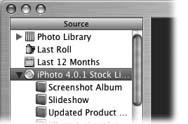
Figure 12-3. Pop an iPhoto CD into your Mac and it appears right along with your albums in iPhoto. Click on the disc icon itself or one of the disc’s album icons (as shown here) to display the photos it contains. In essence, iPhoto is giving you access to two different libraries at once—the active Photo Library on your Mac’s hard drive and a second ...
Get iLife '04: The Missing Manual now with the O’Reilly learning platform.
O’Reilly members experience books, live events, courses curated by job role, and more from O’Reilly and nearly 200 top publishers.

