Customizing the Shoebox
iPhoto starts out looking just the way you see it in Figure 7-4, with each of your pictures displayed as a small thumbnail against a plain white background. This view makes it easy to browse through photos and work with iPhoto’s various tools. But hey, this is your digital shoebox. With a little tweaking and fine-tuning, you can completely customize the way iPhoto displays your photos.
Start with a visit to iPhoto → Preferences and click the Appearance button.
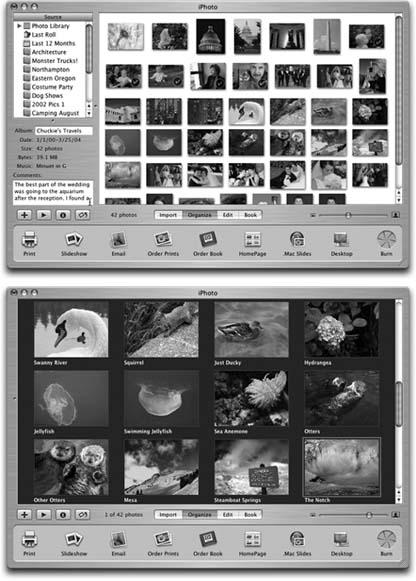
Figure 7-20. Here’s the same Photo Library with two very different customized views.Top: In the first example, the thumbnails are set to a very small size, with drop shadows, against a white background. The Source list, Information panel, and Comments are displayed.Bottom: The second view features large thumbnails, with borders, against a dark gray background. The Source list is hidden, but the titles for each photo are displayed.
Tip
You can open the iPhoto Preferences window at any time by pressing
-; (semicolon).
Changing the View
The controls in the Appearance panel of the Preferences window lets you change the overall look of your Photo Library (see Figure 7-20). Here are your options:
Add or remove a border or shadow. The factory setting, Drop Shadow, puts a soft black shadow behind each thumbnail in ...
Get iLife '04: The Missing Manual now with the O’Reilly learning platform.
O’Reilly members experience books, live events, courses curated by job role, and more from O’Reilly and nearly 200 top publishers.

