Chapter 10
Apple TV Tips and Tricks
The Apple TV is really easy to use: Use the remote control to move to a button for whatever media you want to access — Movies, TV Shows, Podcasts, Music, Computers, Hulu Plus, Netflix, or whatever, as well as Settings — then press the center button (called Enter or Select) to open that service’s offerings. Navigate and open content offerings the same way, as well as menu options and settings, which if available appear at the right side of the screen. Click Menu to go back up a level in that navigation, such as to the previous menu level or to the previous content options and ultimately the Home screen.
Tip: Press and hold the Menu button while playing content to jump directly back to the Apple TV’s Home screen.
It’s an anachronistically simple interface in this age of remotes with dozens of buttons. Figure 10-1 shows the Apple TV’s Home screen, which shows content options for the currently selected library or store at the top. Figure 10-2 shows the menu options for, in this case, genre options for the iTunes Store’s movie selections.
But there are a few tricks to using the Apple TV that aren’t obvious from its simple interface. This chapter walks you through them.
Figure 10-1
The Apple TV’s Home screen, showing available movie content at the top
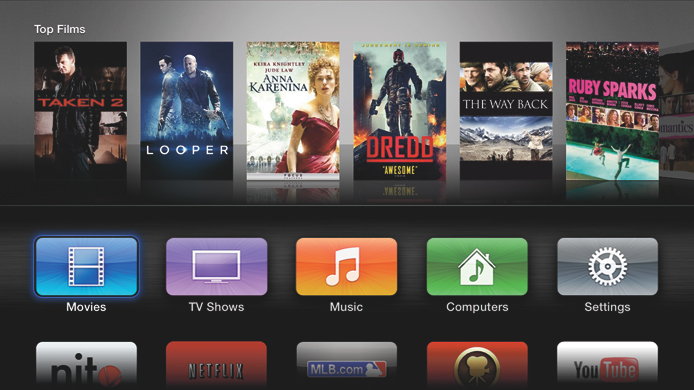
Figure 10-2
The Genre menu options for iTunes Store movies

